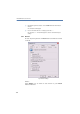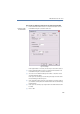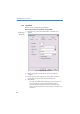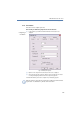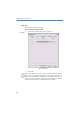Operation Manual
•
127
LANCOM Advanced VoIP Client
LANCOM Advanced VoIP Client Configuration
Hide Number/URI
Activate this option in order not to signal your own telephone number
when making outgoing external calls.
Enabling this option is the equivalent of clicking on the “Hide Number”
button. For further information please refer to chapter 7.4.7,
Hide
Number
, page 79.
Disable Secondary Call
If you activate this option, no other calls will be displayed while you are
on the telephone. A subscriber trying to call you will hear the busy sig-
nal or his call will be forwarded depending on your setting for
Call For-
warding if busy
. For further information please refer to chapter 7.4.15,
Forwarding
,page109.
Enabling this option is the equivalent of clicking on the “Disable
Secondary Call” button. For further information please refer to
chapter 7.4.6,
Disable Secondary Call
,page79.
Connect by going on hook
If this option is activated, you can automatically connect to calls to one
another by going on hook:
This requires that you have two calls. If the call you have initiated is
active, you can connect the two callers to one another by simply pla-
cing the handset on hook. You can activate this property “Transfer on
Hookon”. If you did not initiate the active call (i.e. you received the
call), the connection will be terminated by hook on. The second call will
remain on hold.
Example:
Subscriber A is called by C. Then subscriber A begins a second call
on another line to subscriber B (e.g. for an Inquiry Call). If A goes
on hook, subscribers B and C are then connected to one another.
You must place the handset on hook. If you click on the LANCOM Advanced
VoIP Client interface to end the connection, the two lines will not be
connected to one another.
If this option is not activated, the active call will be ended and the other one
will be kept on hold.
LANCOM Advanced VoIP Client Window
These settings only affect the behavior of the LANCOM Advanced VoIP Client
window.