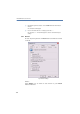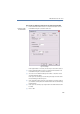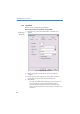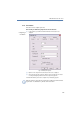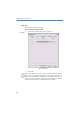Operation Manual
•
125
LANCOM Advanced VoIP Client
LANCOM Advanced VoIP Client Configuration
햴 Voice (Handset / Headset)
Select the audio device for the voice from the drop-down list. Use a "Direct
Sound" device.
Play the test announcement and adjust the volume using the slider.
Click on ”Next >”.
햵 Connection for hook off function
Select the device here that should signal hook on or hook off.
Click on ”Next >”.
햶 Microphone Adjustment
Lift the handset or put on the headset.
Click on ”Next >”.
햷 Microphone Adjustment
Speak a text in normal telephoning volume until the progress display has
reached the end.
The Sound Wizard calibrates the microphone according to your speech. If an
error occurs while recording, e.g. if you see no display of the voice volume,
return to the previous page and select a different device.
Click on ”Next >”.
햸 Ringing
Select the audio device for the ringing sounds from the drop-down list.
Play the test announcement and adjust the volume using the slider.
Click on ”Next >”.
햹 Click “Finish”.
The Sound Wizard is ended, and your changes will take effect immediately.
The volume can be adjusted directly from the interface - even during a call -
(see chapter 8.1.1,
Adjust Volume
,page120).
8.4 User Profile...
The User Profile contains user-specific information, such as the assignment
of numbers to lines, the assignment of Speed Dials, and much more.
This is how you display your User Profile
You have several options:
햲 Go to the menu bar and click on "Settings | User Profile…".
or
Show User
Profile