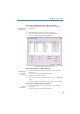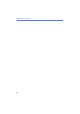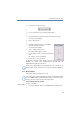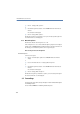Operation Manual
124
LANCOM Advanced VoIP Client
LANCOM Advanced VoIP Client Configuration
The Call Forwarding destination can be
entered directly
or
you can select it from the Phonebook.
or
햴 Select the "Forward calls if line is busy" checkbox to activate a delayed
forwarding (Call Forwarding No Reply), and specify the destination.
or
햵 Activate the "Delayed forwarding if line is idle" checkbox in order to forward
calls if you do not pick up the incoming call within this time period. Enter the
time period and the destination.
Both types of Call Forwarding (No Reply or if the line is busy) can be active at the
same time. When a call is received, LANCOM Advanced VoIP Client automatically
recognizes whether the line is free or busy and it applies the appropriate type of Call
Forwarding. However, one requirement for Call Forwarding Busy is that the function
“Disable Secondary Call” is activated or all of your lines must be busy.
If a connection subject to costs is set up for the Call Forwarding, then these
costs will be charged to you.
8.3 Sound Wizard
This function is used to call the Sound Wizard. The Sound Wizard makes
certain that LANCOM Advanced VoIP Client is optimally adjusted to the
audio equipment in order to guarantee the best possible speech quality. The
Sound Wizard will be started automatically. Follow the instructions of the
Sound Wizard to optimize the voice quality. If you would like to use other
audio equipment, call the Sound Wizard again in order to adjust the new
audio equipment.
This is how you start the Sound Wizard
햲
Go to the menu bar and click on “Settings | Sound Wizard…”.
The Sound Wizard will appear.
햳 Please follow these instructions.
Click on ”Next >”.
Sound Wizard
Starting