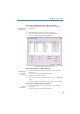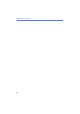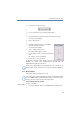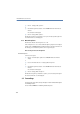Operation Manual
122
LANCOM Advanced VoIP Client
LANCOM Advanced VoIP Client Configuration
햲 Click on “Settings | Mute speakers”.
or
햲 Click with the right mouse button on the LANCOM Advanced VoIP Client user
interface.
The shortcut menu will appear.
햳 Click on “Settings | Mute speakers”.
Call this function again if you would like to hear your conversation partner again. The
check mark and the cross will disappear.
8.1.3 Mute Microphone
This function switches the microphone on or off.
If the microphone is set to mute (indicated by the grayed-out microphone
symbol on the LANCOM Advanced VoIP Client Skin or by the check mark √ in
the menu), your conversation partner can no longer hear you.
This is how you mute the microphone
You have several options:
햲 Click on on the Microphone symbol in the LANCOM Advanced VoIP Client
display.
or
햲 Go to the menu bar and click on “Settings | Mute microphone”.
or
햲 Click with the right mouse button on the LANCOM Advanced VoIP Client user
interface.
The shortcut menu will appear.
햳 Click on “Settings | Mute microphone”.
Call this function again if you would like to speak to your conversation partner again.
The check mark and the cross will disappear.
8.2 Forwardings
Incoming calls can be redirected specifically to another number/URI using the
“Forwarding” button.
You can indicate when the forwarding should take place:
Mute Microphone