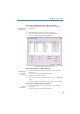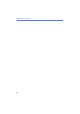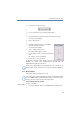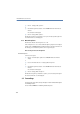Operation Manual
•
121
LANCOM Advanced VoIP Client
LANCOM Advanced VoIP Client Configuration
햲 Use the slider on the interface (Skin).
or
햲 Go to the menu bar and click on “Settings | Adjust Volume…”.
or
햲 Click with the right mouse button the loudspeaker symbol on the toolbar.
The shortcut menu will appear.
햳 Click on “Adjust Volume…”.
or
햲 Click with the right mouse button on the LANCOM
Advanced VoIP Client user interface.
The shortcut menu will appear.
햳 Click on “Settings | Adjust Volume…”.
The following window appears: "Volume".
햴 You can change the volume of the speakers by moving the
slider.
The changes go into effect immediately.
햵 Click on ”Close” to close the window.
To adjust the microphone volume during a call, open in
Windows the volume mixer (Settings | Control Panel | Sounds and
Multimedia) and adjust the volume there.
If you have configured different audio equipment for the call and for the
ringing sounds, only the settings for the call are affected by this adjustment.
8.1.2 Mute Speakers
This function switches the speakers on or off.
If the speaker is set to mute (indicated by the grayed-out loudspeaker symbol
on the LANCOM Advanced VoIP Client Skin or by the check mark √ in the
menu), you can no longer hear your conversation partner.
This is how you mute the speaker
You have several options:
햲 Click on the loudspeaker symbol on the LANCOM Advanced VoIP Client Skin.
or
Mute Speakers