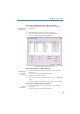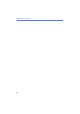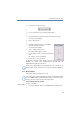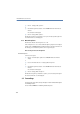Operation Manual
120
LANCOM Advanced VoIP Client
LANCOM Advanced VoIP Client Configuration
8.1 Speaker and Microphone
You can switch the speaker and the microphone on or off and you can also
regulate the volume.
Please note that you must start the Sound Wizard after installation in order
to optimize the voice quality.
8.1.1 Adjust Volume
You can adjust the volume of the speakers at any time, even during a call. In
general, the output that you currently hear is adjusted. This means, for
example, that if there is an incoming call for you, you adjust the volume of
the ringing; if you are having a conversation and are using the handset, this
volume will be adjusted.
This is how you adjust the volume
You have several options:
Configure Call
Forwarding…
Configure Call Forwarding Unconditional, Call Forwarding
No Reply and Call Forwarding Busy here.
Enable Call
Forwarding
Unconditional
Immediate Redirection is switched on or off here. For
further information please refer to chapter 5.13,
How do I
forward a call?
, page 43.
Sound Wizard...
Here you can optimize the settings of your telephone termi-
nal (LANCOM VoIP USB Handset or LANCOM VoIP Client
Headset). For further information please refer to
chapter 8.3,
Sound Wizard
, page 124.
User Profile…
Here you will find all other settings, which can be assigned
to a user. For further information please refer to
chapter 8.4,
User Profile..., page 125.
SIP Accounts / Audio
You will find all settings for your SIP accounts here, and
also the audio settings. Further information about the
audio settings can be found under
SIP Account /
Audio
, page 140.
You will find information for setting up the SIP Options
under
Configuration of a SIP account
, page 154
Menu Item Explanation
Adjust Volume