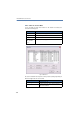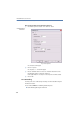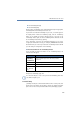Operation Manual
114
LANCOM Advanced VoIP Client
LANCOM Advanced VoIP Client in Detail
You can call the conversation partner again, write him an e-mail, assign a
special ringing sound to his phone number or add his number to your
Phonebook.
Playing a recording in a conversation
You can play a recorded conversation to your call partner during a telephone
call.
This is how you play a recorded conversation in an active phone call
햲
Click on the "Record" key with the right mouse button during a phone call, and
then select the option "Recorded Conversations" in the shortcut menu.
Or
햲 Click during a phone call on the symbol for calling the Recording List.
햳 Click on the recording you want to play, then click on "Play".
The recording will be played into the current conversation.
List of the Recorded Conversations
To react to an entry, highlight this entry and then click on a button.
Play recording
Button Function
Dial
The number selected will be called.
E-Mail
A new e-mail message containing information of the call (name of the
person called, number, time of the call) will be created.
Ringing...
You can assign a ringing tone to the caller's number (see also chapter
8.4.7.1,
Number Dependent Ringing Sounds
, page 135).
Play
The highlighted entry will be played. If you select this option during a call,
your conversation partner can listen to the recording too.
Stop
The output of the highlighted section will be stopped.
Delete
The highlighted entry will be deleted.
To
Phonebook..
.
The selected list entry is provided for editing in the “Add Entry” window.
Click on “Add” and confirm the message which follows by clicking on
“OK” in order to add the entry to your Personal Phonebook.
Clear list
The entire list will be deleted.
Export...
The highlighted entry will be saved as a WAV file (see
This is how you
export recorded conversations
, page 116).
Show
Contact
You can show an Outlook Contact or create a new one. For further infor-
mation please refer to chapter 6.2.7,
Displaying and creating Outlook
Contacts from lists
, page 54.