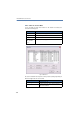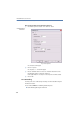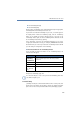Operation Manual
•
113
LANCOM Advanced VoIP Client
LANCOM Advanced VoIP Client in Detail
The Shortcut Menu for the “Conversation Recording” Button
If you click with the right mouse button on the “Conversation Recording”
button, a shortcut menu will appear:
This is how you record a telephone call
You are having a telephone conversation.
햲 Click on the button “Conversation Recording”.
Your conversation partner will hear a sound signal and the “Conversation
Recording” button blinks during the recording.
To record individual parts of the conversation, switch the recording function on
or off repeatedly during the call.
This is how you end the recording of a telephone call
햲
Click on the animated “Conversation Recording” button in order to stop or
interrupt recording; or end the call.
If you deactivate Conversation Recording, no other sound signal will be
produced.
To record individual parts of the conversation, switch the recording function on
or off repeatedly during the call.
Listening to and Editing Recorded Conversations
All of your recorded conversations will be shown in the list of recorded
conversations. This list contains all recorded conversations as well as
additional information, e.g. date and time of the call, the telephone number
of the conversation partner, and the extension used. Furthermore, an arrow
signals whether it was an outgoing call (green arrow) or an incoming call
(red arrow).
Menu Com-
mand
Explanation
Recorded
Calls…
The list of the recorded conversations will be displayed.
Help
Calling Online Help.
Click on
button
“Conversa-
tion Recor-
ding”
The recording of the current conversation is switched on or off.
Record
Conversation
Ending
Conversation
Recording