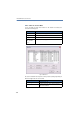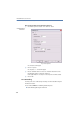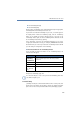Operation Manual
•
111
LANCOM Advanced VoIP Client
LANCOM Advanced VoIP Client in Detail
7.4.19 Blind Call Transfer
You can also transfer a call before the second connection has been made.
This is how you make a blind call transfer
You are actively telephoning with a conversation partner.
햲 If you have assigned a destination subscriber to a Speed Dial, and you would
like to transfer this call to this subscriber, just use Drag & Drop to drag the Line
button onto the Speed Dial.
Or
햲 Click on the button “Call Swap” or on a free Line button.
The new line will be activated and the first call will be put on hold.
햳 Enter the number of the destination to which you would like to transfer the first
call.
햴 Now, without waiting to find out whether the second connection has been
successful, you can
click on the “Call Transfer” button or
open the shortcut menu for the Line button and select “Call / Transfer”.
The call that was received will now be shown in your display together with “Call
Transfer”, and the state of the line will change.
If the connection is not successfully made within 20 seconds, the call originally
received will appear as a call on hold in your LANCOM Advanced VoIP Client.
You can either pick up this call or, if necessary, transfer it to another number.
Menu Com-
mand
Explanation
Transfer /
Call Transfer
Connects two subscribers to one another.
The active call is transferred to the call on hold. Both of your lines will
become inactive.
If you only have one connection on hold, both callers will be directly
connected. If you have several connections on hold, a select list will
appear. Click on the line to be connected to the active line.
Transfer to
Transfers the currently active line to one of the lines on hold. This option is
only available if at least one line is on hold.
Help
Calling Online Help.
Click on
button
“Call trans-
fer”
Transfers the currently active line to a line with a call on hold.
Connecting
Subscribers
without an
Inquiry Call