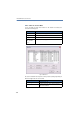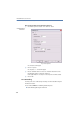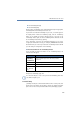Operation Manual
•
109
LANCOM Advanced VoIP Client
LANCOM Advanced VoIP Client in Detail
Call Forwarding No Reply
Call Forwarding Busy
All three types of forwarding can be enabled simultaneously. The appropriate
forwarding will be automatically used in each case.
If you define unconditional forwarding for your calls, a note will appear in
the display which includes the forwarding target, and the “Forwarding”
button on the default user interface will glow green. If you click on the
“Forwarding” button again, the direct forwarding will be switched off and
the “Forwarding” button will stop glowing.
If the information entered for the forwarding destination is not precise
enough (the number/URI is missing, for example), LANCOM Advanced VoIP
Client will inform you of this if you activate the “Forwarding” button and will
open the dialog for configuration of the forwarding.
The Shortcut Menu for the “Forwarding” Button
If you click with the right mouse button on the “Forwarding” button, the
shortcut menu will appear.
For detailed information on how to configure Forwarding, please see
Chapter 8.2,
Forwardings
, page 122.
If a connection subject to costs is set up for the Call Forwarding, then these
costs will be charged to you.
7.4.16 Call Swap
„Call Swap" allows you to switch between different lines. To swap a call, click
directly on the line with the call you want to activate. For further information
please refer to
This is how you switch between lines (Call Swap)
,page80.
Menu Command Explanation
Enable Call
Forwarding
Unconditional
Activate / Deactivate Call Forwarding Unconditional.
For further information please refer to
This is how you redirect
calls
, page 123.
Help
Calling Online Help.
Properties
Configure Redirections.
Click on but-
ton “Forwar-
ding”
Activates Unconditional Call Forwarding.