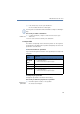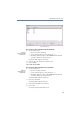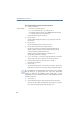Operation Manual
102
LANCOM Advanced VoIP Client
LANCOM Advanced VoIP Client in Detail
햶 Click on “Close”
The Phonebook will be closed.
This is how you change an entry in the Phonebook
햲
You have several options:
Click on the “Phonebook” button or
go to the menu bar and click on “Lists | Phonebook...” or
Click with the right mouse button on the LANCOM Advanced VoIP Client
user interface and then on “Lists | Phonebook...”.
The following window appears: “Phonebook”.
햳 Click in this list on the entry you would like to change.
햴 Click on “Modify”.
A window opens: "Modify Entry".
햵 Enter the changes.
햶 Click on “Modify”.
The “Phonebook Entry” window will be closed.
햷 Click on “Modify”.
햸 The Phonebook will be closed.
This is how you delete an entry in the Phonebook
햲
You have several options:
Click on the “Phonebook” button or
go to the menu bar and click on “Lists | Phonebook...” or
Click with the right mouse button on the LANCOM Advanced VoIP Client
user interface and then on “Lists | Phonebook...”.
The following window appears: “Phonebook”.
햳 In the list, click on the subscriber you would like to delete.
햴 Click on “Delete”.
햵 Click on “Yes” to confirm the deletion.
햶 Click on ”Close” to close the window.
Importing and Exporting Phonebook Entries
You can export entries from the Phonebook into a comma-separated file
(CSV), or import entries from a comma-separated file.
Change Entry in
Phonebook
Delete Entry in
Phonebook