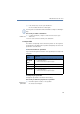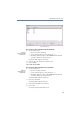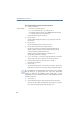Operation Manual
100
LANCOM Advanced VoIP Client
LANCOM Advanced VoIP Client in Detail
햴 Select the directory containing a Speed Dial and Shortcuts file “*.key”.
햵 Highlight the file you want and confirm this selection by clicking on “Open”.
The Speed Dials and Shortcuts defined in the selected file will be imported. The
buttons are assigned according to their label (e.g. "Speed Dial 1" is assigned to
"Speed Dial 1" again). The number of buttons visible on the Skin of your
LANCOM Advanced VoIP Client is not modified by the import.
7.4.13 Phonebook
Frequently used numbers are stored in the Phonebook. You can then dial
these numbers directly from the Phonebook. You can store, edit or delete
your personal numbers in your Phonebook. This Phonebook can contain any
number of entries. You are the only person with access to this Phonebook.
You can also export or import these entries.
Wherever possible, store the numbers in the public network in your
phonebook in the “canonical telephone number format” (Example: +49 (89)
12345-67), or as a SIP-URI for VoIP numbers (Example:
thomas.meier@firma.de).
These Phonebook functions are provided in addition to the telephone
directories which you may have set up in your Outlook “Contacts” folder. You
can also display your contacts directly from the phonebook, or create new
contacts.
For information on how to use your Outlook Contacts with LANCOM
Advanced VoIP Client, please see Chapter 6,
Microsoft Outlook –
Telephoning with LANCOM Advanced VoIP Client
,page45.
This is how you call the Phonebook
햲
You have several options:
Click on the button “Phonebook” or
go to the menu bar and click on “Lists | Phonebook...” or
Click with the right mouse button on the LANCOM Advanced VoIP Client
user interface and then on “Lists | Phonebook...” in the shortcut menu.
The following window appears: “Phonebook”.
Calling the
Phonebook