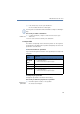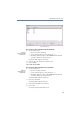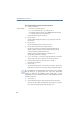Operation Manual
•
97
LANCOM Advanced VoIP Client
LANCOM Advanced VoIP Client in Detail
햹 Click on “OK”.
You can export or import speed dials and shortcuts.
For further information please refer to chapter 7.4.12,
Importing and Exporting Speed
Dials and Shortcuts
,page100.
Moving/Copying Speed Dials
You can also copy or move Speed Dials by Drag & Drop within the area of the Speed
Dials. You can conveniently rearrange your configured Speed Dials by moving them.
The Speed Dial (with corresponding number, e. g. no. 3) is not only moved: the
assignment and settings are assigned to another Speed Dial (e. g. no. 6).
Remember that any previously existing configuration of the target button
(here no. 6) will be overwritten.
This is how you move/copy a Speed Dial
햲
To move a Speed Dial, simply drag & drop the Speed Dial to the desired
position within the area of the Speed Dials.
Please note the tooltips when doing this - they indicate whether you have
selected a valid destination position.
햳 Confirm the operation in the next message dialog with "OK".
To copy a Speed Dial, proceed in the same way as for moving it. But hold down the
Ctrl key during the drag & drop action.
7.4.11 The Shortcut Button
Shortcuts are used to create links to frequently used programs and web
pages. This allows you to call, for example, an Internet search machine or
start a customer database with just one click on the button.
The Shortcut Menu for the Shortcut
If you click with the right mouse button on the Shortcut, the shortcut menu
will appear.
Move/copy
Speed Dial