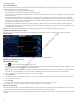Users Manual Part 1
38
Nerve Integrity Monitor
Nervassure STIM panel
If the user selected a Nervassure procedure, then the Nervassure STIM appears on the right panel of the monitoring screen. The
Nervassure STIM panel contains the following:
• The stimulation setting (shown as the large numbers).
• The measured value in small font below the stimulation setting.
• Slow and fast rate settings which enables users to select between two stimulation rate options. The default rates are specied in
the defaults section.
• The adjust mode on/o button (only available prior to taking a baseline). When the user turns the adjust mode on, the NIM
Vital console stimulates the nerve at a 1HZ stim rate, and plots the resulting EMG amplitude as a bar graph. These adjustments
enable the user to reposition the tube for optimum contact with laryngeal musculature, or to reposition continuous monitoring
electrodes for other Nervassure procedures.
• The Nervassure on/o button (only after accepting a baseline). When the user turns Nervassure o, the system removes the
trending graphs from the screen and disables the Nervassure stimulator. Turning the setting back on resumes stimulation and
trending with the same baseline.
Note: The Slow Rate and Fast Rate buttons are inactive (gray) until after the user establishes a Nervassure baseline.
Left panel for Nervassure procedures
The user can access the following information on the NIM Vital system’s left panel when conducting a Nervassure procedure.
Baseline button
The Baseline button enables the user to initiate Nervassure trending by creating a baseline.
Monitoring a Nervassure case
Establishing a baseline
1. Press located on the left panel of Monitoring screen.
The Baseline panel slides out and the system begins stimulating the nerve at 1Hz using a minimum of twenty stimulations. The
system displays the resulting EMG on the electrode channels.
Note: If the baseline was not robust, the system continues to stimulate until the system achieves a stable, consistent signal. It is
important to not manipulate the nerve or the surgical eld during this time to ensure system records consistent data.
2. Select one or both baselines (both baselines are selected by default).
3. Press [Continue].
4. Select RIGHT or LEFT operating side and type in a session title and session comments (if desired). The user must select at least
one of selections to proceed.
5. Press [Accept].
The system closes the Baseline menu and the trend lines appear on the right half of the screen.
If the system does not receive a stable, consistent signal you may see an error message.
Nervassure trending
The system stimulates the nerve at the default frequency preset for the procedure the user chose. The stimulation is accompanied
by a thump sound. Amplitude and latency values from each stimulation are trended over time.
The baseline appears as a solid line with hashmarks, the trend limits for amplitude and latency as dashed lines, and loss of signal as a
solid line.
FCC use only, not for Medical use