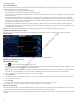Users Manual Part 1
35
Nerve Integrity Monitor
3. Use the plus/minus positions to move through the bottom control buttons and select [Continue].
The second baseline screen appears showing the operated side selection panels.
4. Use the plus/minus positions to select the right/left operative side, then press the select button.
Once the user has selected the operative side using the probe, the system focuses on the bottom control buttons.
5. Use the plus/minus positions to move through the bottom control buttons and select [Accept].
The REPORTS mode
Note: All stored case data (snapshots, log les, Nervassure data, and reports) is lost when unit is powered o.
The REPORTS mode enables you to quickly compose and print/save reports using a report builder. The system provides report
templates to simplify report creation.
The REPORTS mode can be active while audio monitoring continues in the background. The system saves all work performed in
REPORTS mode if you exit REPORTS and return to MONITORING. For example, you can start a report midway through a monitoring
session. When you return to MONITORING to complete the session, all previous work is available when you return to the REPORTS
mode. When you turn the system o, you lose all monitoring session data.
1
2
3
4
5
1 Live Preview window: Displays auto-generated report.
Use the tabs to jump to bookmarks within the report.
2 Live Preview expand: Expands the report to a two-
page at a time view.
3 Modify Report Panel: Options to edit Quick Tags,
Snapshots, and baseline sessions in the case.
4 Export Report Panel: Options to save a .pdf version of
the report to a USB (if the system detects a mounted,
approved USB) and to print the report with a
connected printer.
5 Save Database button: Saves a copy of the case
database to a USB (if the system detects a mounted,
approved USB).
Include quick tags on a report
By default, the system includes all quick tags the user creates during monitoring on the report. Once the user makes all quick tag
changes to the snapshots (the user can change multiple quick tags at once), the user can create a report.
1. Select [Edit Quick Tags].
The Modify Quick Tags screen appears.
2. Select a quick tag from the left side panel.
3. Select a snapshot from the center of the screen.
4. Press [Include in Report].
The system adds the quick tag to the report.
5. Do one of the following:
• Select [CONFIRM] to save your changes.
• Select [RESET] to revert snapshots back to their last saved state prior to the editing session.
Delete quick tags from the report
1. Select [Edit Quick Tags].
The Modify Quick Tags screen appears.
2. Select a quick tag from the left side panel.
3. Press [Include in Report] twice to toggle it o.
The system removes the quick tag from the report.
Edit the snapshot title and comments
1. Press [...] on the snapshot.
The system opens an editing dialog box.
FCC use only, not for Medical use