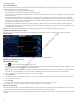Users Manual Part 1
34
Nerve Integrity Monitor
4. Use the plus/minus positions to navigate through the menu options and select [Stimulus].
The probe’s plus/minus positions now control stimulation. If the probe is in volume mode, after 30 seconds of no use it defaults
back to stimulation control.
Note: When the user toggles between the stimulation and volume controls an audio cue is heard.
Create a snapshot using the probe
If the user quickly presses the toggle button during monitoring, the system takes a snapshot.
Set a NerveTrend baseline using the probe
If NerveTrend is available for the current procedure and enabled, the user can use the probe to initiate a NerveTrend baseline. Refer
to the “NerveTrend” and “Creating a NerveTrend baseline” topics for additional information. You must have NerveTrend enabled to
use the following procedure.
1. Press the toggle button for ve seconds.
The system begins the NerveTrend baseline process.
2. Use the plus/minus positions to move through the bottom control buttons and select [Continue].
The second baseline screen appears showing the operative side selection panel.
3. Use the plus/minus positions to select the right/left operative side, then press the select button.
Once the user has selected the operated side using the probe, the system focuses on the bottom control buttons.
4. Use the plus/minus positions to move through the bottom control buttons and select [Accept].
Set a NerveTrend trend point
1. Press the toggle button once there is a point ready to trend. Refer to the “Using the NerveTrend feature” topic for additional
information.
A menu appears.
2. Use the plus/minus positions to select whether to apply the trend point to the graph (which also takes a snapshot) or only take a
snapshot.
3. Press the toggle button to apply your selection.
Select a quick tag using the probe
The user can access quick tags, if they have been enabled (refer to the “Titles and Comments” topic for additional information), using
the following procedure.
1. Press the toggle button for two seconds.
A menu appears.
2. Use the plus and minus buttons to navigate through the menu options and select [Quick Tags].
The system expands the quick tag area.
3. Use the plus/minus positions to navigate through the existing quick tag list.
4. Press the toggle button once you have highlighted the specic quick tag you want to use.
The system applies quick tag and closes quick tag area.
Note: If no action is taken for 10 seconds, the quick tag area shrinks.
Nervassure functions using the probe
The following Nervassure functions are available using the incrementing probe.
Set a Nervassure baseline using the probe
1. Press the toggle button for two seconds while in a Nervassure procedure.
A dialog box appears.
2. Use the plus/minus positions to move through the menu options and select [Baseline].
The system begins the baseline process.
FCC use only, not for Medical use