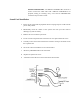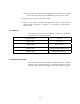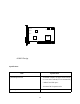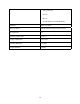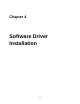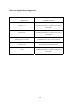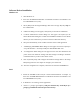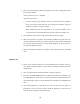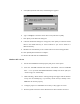User's Manual
18
4. The Avance Sound Chip Installation Program screen will be displayed showing
the following defaults:
Avance software copy to: C:\ALS4K
System boot up drive: C:\
• To make changes to the defaults, select the parameter with the Up/Down
Arrow keys and press the Enter key. Then change the parameter and press
the Enter key again to accept the change.
• When satisfied with the new parameters or to accept the defaults, select
“accept the above” with the Up/Down Arrow keys and press the Enter key.
5. The installation of the Avance Logic software drivers will now begin.
6. When all of the files are copied to the fixed disk, installation program will auto-
matically update the autoexec.bat, and the apconfig.exe utility will automatically
start. Use the instructions given in “Setup Utility Program” on the next page to
set up the ALS4000 sound card.
7. When the installation and setup are complete, remove the CD from the CD-ROM
drive.
Windows 95
1. Power on the system and when the “New Hardware Found” window comes up,
Click [OK] to accept the default. Select “Driver from disk provided by hardware
manufacturer.”
2. Click on [OK] when the “Install From Disk” dialog box appears.
3. Insert the “ALS4000
DOS/Windows 3.1/Windows 95 Drivers and Utilities” CD
into CD-ROM drive
,
select the correct directory and click on [OK]. Windows 95
will automatically copy all of the needed files and configure the ALS4000 sound
card.
4. The sound application is included on this CD and you have the option of
installing it now. If you do not need to install the application, remove the CD
from the drive and skip procedures 5 thru 10.