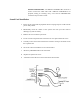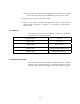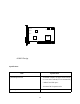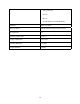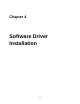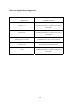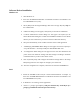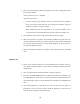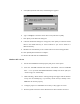User's Manual
17
Software Driver Installation
Windows 3.1
1. Start Windows 3.1.
2. Insert the ALS4000 DOS/Windows 3.1/Windows 95 Drivers and Utilities” CD
into CD-ROM drive D: (or E:).
3. Select [Run] from the Program Manager File menu and type D(or E): setup on
the command line.
4. A Welcome dialog box will appear, Click [Next] to continue the installation.
5. A Choose Destination Location dialog box will appear. Click [Next] in the
Choose Destination dialog box to install the ALS4000 sound driver to the default
directory or click on Browse if you want to install to a different directory.
6. Setup will automatically create a folder and icons for the sound application.
7.
A Modifying AUTOEXEC.BAT dialog box will appear and Click on [Next] to
accept the default to “ Let Setup modify the AUTOEXEC.BAT. file”.
8.
A Configuration Panel dialog box will appear for the first time installation and
please check each hardware settings and make changes according to hardware
installed and also if you do not hear music at tests.
9. Click on [Finish]. Setup will configure the hardware settings. Refer to the Setup
Utility Program in the next chapter to configure your sound card.
10. After the configuration is complete, remove the CD from the CD-ROM drive.
DOS
1. Install the ALS4000 sound card (see “Sound Card Installation” in Chapter 3.)
Insert the “ALS4000
DOS/Windows 3.1/Windows 95 Drivers and Utilities” CD
into CD-ROM drive D: (or E:).
2. If Windows 3.1 is running, exit the application.
3. At the C:\> prompt, type d: (or e: ) and press the Enter key. At the D:(or E)\>
prompt, type DOSINST.EXE and press the Enter key.