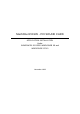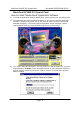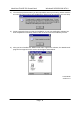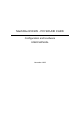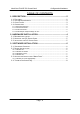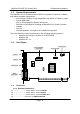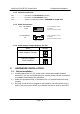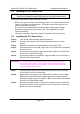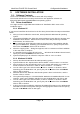User's Manual
MachOne EV1935 PCI Sound Card Configuration/Hardware
Page - 6
3. SOFTWARE INSTALLATION
3.1. Software Contents
There is one installation CD-title which comes with this package.
This CD-title includes the necessary device driver and application software for
Microsoft® Windows® 95(OSR2)/98/NT4.0 operating system.
3.2. Driver Installation
You might need the original Windows 95/98 or NT installation disk in some of the
installation steps.
3.2.1. Windows 95
If you want to install the device driver for the first time, please follow the steps as described
below.
1. After you have installed the sound card, start up Microsoft Windows 95 operating
system.
2. The System will display the dialog box “New Hardware Found” with the message “PCI
Multimedia Audio Device”. Please choose “Driver from disk provided by hardware
manufacturer” and click on OK.
3. In the “Install From Disk” dialog box appears. Please insert now installation CD-title
into your CD-ROM drive. Assuming your CD-ROM drive is D, specify the path of the
driver files as D:\Win9x. Click on OK to continue.
4. After the “Copying Files...” dialog box appears, wait for a moment until the installation
of the new driver is complete.
5. It is possible that the system will ask for the Windows 95 CD-ROM. Please insert it,
specify the path as D:\Win95, and click on OK.
6. System will prompt you to restart the computer. Click on “Yes” to re-boot.
3.2.2. Windows 95 OSR2
1. Start up the Microsoft Windows 95 OSR2 operating system.
2. System will launch the “Update Device Driver Wizard”. Click on “Next>” to continue.
3. After searching for the default floppy drive A, the system will prompt you “Unable to
locate the driver for this device”. Click on “Other Locations…” to continue.
4. You can either type-in the driver location, or click on “Browse” to locate the driver.
Assuming your CD-ROM drive is D, specify the path of the driver files as D:\Win9x.
Click on OK to continue.
5. Windows will find the “MachOne PCI Sound System” driver for the device, and the
location. Click on “Finish”.
6. The system will prompt you “The disk labeled “MachOne PCI Multimedia Disk” is now
required”. Insert your installation CD-title into your CD-ROM drive and click on OK.
7. You can either type-in the driver location, or click on “Browse” to locate the driver.
Assuming your CD-ROM drive is D, specify the path of the driver files as D:\Win9x.
Click on OK to continue.
7. If this is the first time installation, Windows 95 OSR2 will prompt you the “Windows 95
CD-ROM” for Game Port/Joystick during the Setup program. Click on OK and specify
the path as D:\Win95. Click on OK again.