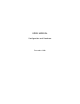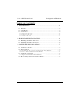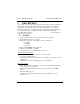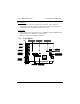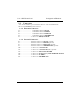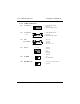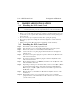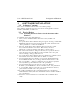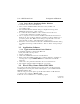User's Manual
Solo-1 PCI Sound Card Configuration/Hardware
Page - 7
3. SOFTWARE INSTALLATION
3.1. Software Contents
There are two installation diskettes that come with this package.
Those diskettes include the necessary device drivers and Application Software
Bundles (“\Win95Rac”) for Microsoft
3.2. Device Driver
3.2.1. Installing the Device Driver for the first time under
Windows
To install the device driver under Windows
1. After you have installed the PCI Sound Card, restart your Microsoft
Windows
2. An “Update Device Driver Wizard” dialog box appears, showing you that a PCI
Multimedia Audio Device has been detected by the system. Just click on the
“Next” push button to continue the installation.
3. The next “Update Device Driver Wizard” dialog box informs you that
the system cannot find the device driver. Please insert your driver
diskette into your floppy disk drive and click on “Other Location”.
4. The “Select Other Location” dialog box will ask you to specify the directory
where the drivers are located. Please type A:\ and click on the “OK” push
button, assuming your floppy disk drive is A.
5. An “Update Device Driver Wizard” dialog box will inform you that the system
has found the device driver. Please click on “Finish” to continue.
6. An “Insert Disk” dialog box will ask you to insert the “ES1938 PCI Audio
Device Multimedia disk” into your floppy disk drive. Please click on “OK”.
7. The “Copying Files…” dialog box will appear. You are asked to specify the
directory. Please type A:\ and click on the “OK” push button.
8. An “Insert Disk” dialog box may ask you to insert your Windows
ROM into your CD-ROM drive. Just do it and click on the “OK” push button.
9. A “Copying File” dialog box may ask you to locate the Windows directory,
please locate it and click on the “OK” push button.
10. You will see that Windows 95 is extracting the files from your Windows
CD-ROM. The Sound System driver and Game Port driver should be installed
into your Windows
11. Follow the on-screen instructions. You should be able to install the driver
easily.