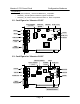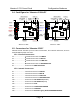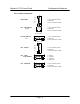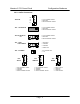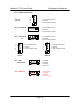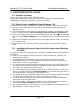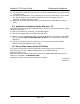User's Manual
Maestro-2 PCI Sound Card Configuration/Hardware
Page - 12
9) A “Copying File” dialog box may ask you to locate the Windows directory, please locate
it and click on OK.
10) You will see that Windows_ 95 is extracting the files from your Windows_ 95 CD-ROM.
The Sound System driver and Game Port driver should be installed onto your
Windows_ 95 OSR2 operating system.
11) Follow the on-screen instructions and you should be able to install the device driver
easily.
3.4. Application Installation Under Windows_ 95
To install the Software application under Microsoft_ Windows_ 95 operating system, please
follow the steps below:
1) Start up your Microsoft_ Windows_ 95 operating system.
2) Click on the START button and choose the RUN item.
3) Please, insert the installation CD-title into your CD-ROM drive. Assuming your CD-ROM
drive is D, type D:\Maestro2\Win95Rac\SETUP.EXE in the command line of the RUN
dialog box.
4) Click on the OK push button and follow the on-screen instructions. The Software
application will be installed onto your system.
3.5. How to Play Games Under DOS Mode
If you want to play games under the DOS mode, please specify your drive letter first.
Assuming drive C is used, add the following line to your CONFIG.SYS file:
DEVICE=C:\AECU.SYS
After rebooting your system, please type the file name “MAESTRO.COM” under the root
directory. For example: “C:\MAESTRO.COM”.
Follow the on-screen instructions to continue the program.
A-120-0047
Version 1.0