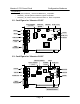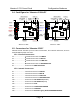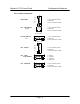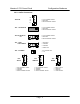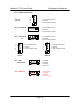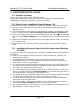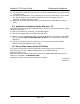User's Manual
Maestro-2 PCI Sound Card Configuration/Hardware
Page - 11
3. SOFTWARE INSTALLATION
3.1. Software Contents
There is one CD-title which comes with this package.
This CD-title includes the necessary device driver and Application Software Bundles
(“\Win95Rac”) for Microsoft_ Windows_ 95 operating system.
3.2. Device Driver Installation Under Windows_ 95
To install the device driver under Microsoft_ Windows_ 95, please follow the steps below:
1) After you have installed the PCI Sound Card, restart your Microsoft Windows_95
operating system.
2) The "New Hardware Found" dialog box will display the message "PCI Multimedia Audio
Device". Choose the option "Driver from disk provided by hardware manufacturer".
3) Insert your installation CD-title into your CD-ROM drive D or E. Assuming your CD-ROM
drive is D, type D:\Maestro2\Win95 in the command line of the “Install From Disk” dialog
box.
4) Make sure the dialog box specifies the correct drive letter and click on OK. This will start
the copying process.
5) Follow the on-screen instructions and you should be able to install the device driver
easily.
3.3. Installing the Device Driver for the first time under Windows_
95 OSR2
To install the device driver under Microsoft_ Windows_ 95 OSR2 system, please follow the
steps below:
1) After you have installed the PCI Sound Card, restart your Microsoft_ Windows_ 95
OSR2 operating system.
2) An “Update Device Driver Wizard” dialog box appears, showing you that an PCI
Multimedia Audio Device has been detected by the system. Just click on the “Next”
push button to continue the installation.
3) The next “Update Device Driver Wizard” dialog box informs you that the system cannot
find the device driver. Please insert your installation CD-title into your CD-ROM drive
and click on the “Other Location” push button.
4) The “Select Other Location” dialog box will ask you to specify the directory where the
drivers are located. Please type D:\Maestro2\Win95 in the command line and click on
the OK push button, assuming your CD-ROM drive is D.
5) An “Update Device Driver Wizard” dialog box will inform you that the system has found
the device driver. Please click on the “Finish” push button to continue.
6) An “Insert Disk” dialog box will ask you to insert the CD-title into your CD-ROM drive,
please click on the OK push button.
7) The “Copying Files…” dialog box will appear. You are asked to specify the directory.
Please type “D:\Maestro2\Win95” and click on the OK push button.
8) An “Insert Disk” dialog box may ask you to insert your Windows_ 95 CD-ROM into your
CD-ROM drive. Just do it and click on OK.