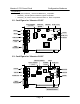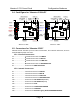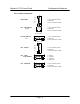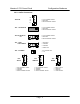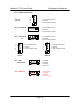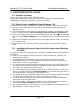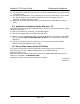User's Manual
Maestro-2 PCI Sound Card Configuration/Hardware
Page - 10
1.7.4. Audio Output Jumper Settings for “Maestro-2 J90B”:
Audio Setting
SPEAKER OUT with
Power Amplifier (Default)
1
3
4
6
LINE OUT without
Power Amplifier
1
3
4
6
2. HARDWARE INSTALLATION
2.1. Handling the PCI Sound Card
WARNING: Static electricity can damage your equipment. Do not take the card out of its
static protective bag until you are ready to work with it.
Follow these precautions when handling the card:
• Before you open the static protective bag, touch it to a metal expansion slot cover on the
back of your computer. This drains static electricity from the package and from your body.
• Do not touch any exposed printed circuitry after opening the package.
• Keep other people from touching the card. They might have a static-electricity build-up.
• Limit your movement. Movement causes a build-up of static electricity.
2.2. Installing the PCI Sound Card
Step 1. Turn off the system and all peripheral devices.
Step 2. Disconnect the power cord and all peripheral devices from the system.
Step 3. Remove the system cover and identify an unused PCI slot.
Step 4. Unscrew the slot cover plate, plug in the PCI Sound Card, and tighten it with
the screw.
Step 5. If you have speakers or amplifiers, plug the cable into the J3 or J4 Jack on
the back of the Sound Card.
Step 6. If you have a microphone, plug the respective cable into the J2 Jack on the
back of the Sound Card.
Step 7. Please plug the cable for your MIDI/Joystick device into the J5 Jack on the
back of the PCI Sound Card.
Step 8. Depending on what type of CD Audio cable you have connect J10 or J11 on
the Sound Card and the Audio output at the back of the CD-ROM drive. Make
sure pin 1 of J10 or J11 is connected to the leftmost pin of the CD-ROM
Audio output.
Step 9. Put back the system cover, reconnect the system power cord and all
peripheral devices. Check and make sure all connections are correct before
you turn on the system.