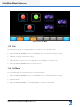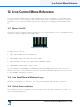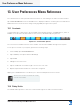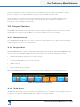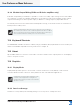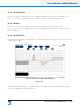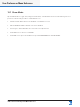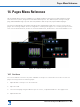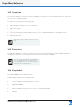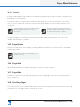Lake Controller Operation Manual
Table Of Contents
- 1. Welcome
- 2. Software Installation
- 3. Network & Firewall Overview
- 4. Lake Controller Tutorial
- 5. Home Menu Reference
- 6. EQ/Levels Menu Reference
- 7. System Store Recall Menu Reference
- 8. Modules Menu Reference
- 10. Groups Menu Reference
- 11. Solo/Mute Menu Reference
- 12. Icon Control Menu Reference
- 13. User Preferences Menu Reference
- 14. Pages Menu Reference
- 15. Network Menu Reference
- 16. Communication and Synchronization
- 17. Faults and Warnings
- 18. Analyzer Plug-in
- 19. Designer Mode Menu Reference
- 20. Lake-enabled Amplifier Reference
- 21. LM Series Reference and Operation
- 22. MY8-LAKE Reference and Operation
- 23. Keyboard Shortcuts
- 24. External Control Interfaces
- 25. Command Line Options
- 26. Firmware Update
- 27. Preset Manager
- 28. IP Address Reference
- 29. Corporate Information
Lake Controller Operation Manual Rev 1.5.9
Pages Menu Reference
193
14. Pages Menu Reference
Tap the PAGES button from the HOME menu to display a submenu with functions that manage the main
work area of the system, along with the Module and Group icons. The default system setting is a single
page, labelled MAIN. Large systems with many Modules and Groups may require additional pages.
The functions described in this chapter may be used to manage pages and copy or move icons across the
pages. The following example shows a conguration containing three pages: one containing Groups for main
front-of-house EQ and Levels, another for monitor EQ and Levels, and another to store all the Module icons.
Figure 14-1: Lake Controller Pages
14.1 Cut Icon
The CUT ICON button is active only when a Module or Group icon is selected. To move an icon from one
page to another, perform the following steps:
1. Tap a Module or Group icon on the work area.
2. Tap CUT ICON.
3. Select another page using the tabs at top of the screen, or tap ADD PAGE if no other pages exist.
4. Tap PASTE ICON.