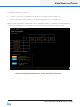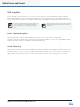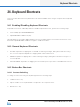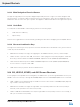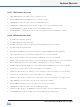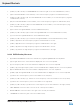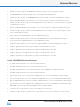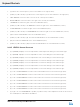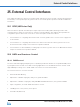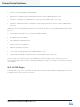Lake Controller Operation Manual Version 1.7.0
Lake Controller Operation Manual Rev 1.7.0
Keyboard Shortcuts
297
24. Keyboard Shortcuts
This section describes various keyboard shortcuts that are available when using a computer with a keyboard
attached.
24.1 Enabling/Disabling Keyboard Shortcuts
Keyboard shortcuts are enabled by default. To disable keyboard shortcuts, perform the following steps:
1. From HOME, tap USER PREFERENCES.
2. Tap KEYBOARD SHORTCUTS [F5].
All keyboard shortcuts will be disabled and the function key labels will be removed from the buttons on the
button bar. Tap KEYBOARD SHORTCUTS again to enable this feature.
24.2 General Keyboard Shortcuts
▸ ESCAPE - Equivalent to tapping NO or CANCEL for warning messages, dialog boxes and when using
the on screen keyboard. Equivalent to tapping EXIT on button bar menus
▸ ENTER - Equivalent to tapping YES or OK for warning messages, dialog boxes and when using the on
screen keyboard.
▸ MOUSE WHEEL - Equivalent to dragging the selected lter point up or down on XOVER or EQ screens.
24.3 Button Bar Shortcuts
24.3.1 Context Switching
To change a context view using the keyboard, perform the following steps:
1. Hold down the C key.
2. Tap the number on the keyboard that corresponds to the required context.
3. Release the C key.