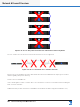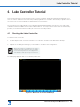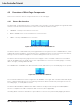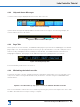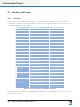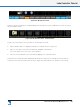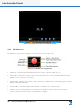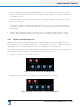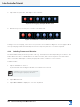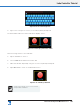Lake Controller Operation Manual
Table Of Contents
- 1. Welcome
- 2. Software Installation
- 3. Network & Firewall Overview
- 4. Lake Controller Tutorial
- 5. Home Menu Reference
- 6. EQ/Levels Menu Reference
- 7. System Store Recall Menu Reference
- 8. Modules Menu Reference
- 10. Groups Menu Reference
- 11. Solo/Mute Menu Reference
- 12. Icon Control Menu Reference
- 13. User Preferences Menu Reference
- 14. Pages Menu Reference
- 15. Network Menu Reference
- 16. Communication and Synchronization
- 17. Faults and Warnings
- 18. Analyzer Plug-in
- 19. Designer Mode Menu Reference
- 20. Lake-enabled Amplifier Reference
- 21. LM Series Reference and Operation
- 22. MY8-LAKE Reference and Operation
- 23. Keyboard Shortcuts
- 24. External Control Interfaces
- 25. Command Line Options
- 26. Firmware Update
- 27. Preset Manager
- 28. IP Address Reference
- 29. Corporate Information
Lake Controller Operation Manual Rev 1.5.9
Lake Controller Tutorial
29
4.2.2 Help and Status Messages
Context-sensitive help is displayed above the button bar on the left.
Figure 4-4: Context Level Help
System status messages are displayed above the button bar on the right. In the following example, the
network status is shown to be ofine.
Figure 4-5: Network Status Messages
4.2.3 Page Tabs
At the top left of the user interface, the MAIN and ALL pages are presented. The MAIN page is the default
page ready to use. The ALL page provides monitoring of up to 260 Modules on a 1,024 × 768 pixel screen
without scrolling. It displays a status summary for each Module, with additional status information for
Lab.gruppen ampliers. More pages can be added as required to logically partition your system.
Figure 4-6: Example Page Tabs
For further details, please refer to section 8.7.
4.2.4 Minimizing the Lake Controller
To minimize the Lake Controller software and return to Windows, tap the Lake icon in the top-right corner
of any screen. When running in Windowed-mode, minimize the controller using the standard Windows
minimize button.
Figure 4-7: Use the Lake logo (top right of screen) to minimize the Lake Controller
This icon is animated. It rotates when the software is performing any function that requires the user to wait
for data to be transferred or for a processing to complete.