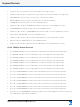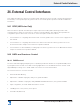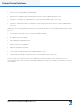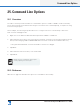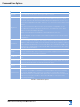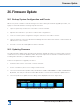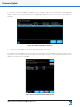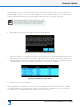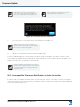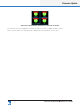Lake Controller Operation Manual
Table Of Contents
- 1. Welcome
- 2. Software Installation
- 3. Network & Firewall Overview
- 4. Lake Controller Tutorial
- 5. Home Menu Reference
- 6. EQ/Levels Menu Reference
- 7. System Store Recall Menu Reference
- 8. Modules Menu Reference
- 10. Groups Menu Reference
- 11. Solo/Mute Menu Reference
- 12. Icon Control Menu Reference
- 13. User Preferences Menu Reference
- 14. Pages Menu Reference
- 15. Network Menu Reference
- 16. Communication and Synchronization
- 17. Faults and Warnings
- 18. Analyzer Plug-in
- 19. Designer Mode Menu Reference
- 20. Lake-enabled Amplifier Reference
- 21. LM Series Reference and Operation
- 22. MY8-LAKE Reference and Operation
- 23. Keyboard Shortcuts
- 24. External Control Interfaces
- 25. Command Line Options
- 26. Firmware Update
- 27. Preset Manager
- 28. IP Address Reference
- 29. Corporate Information
296
Lake Controller Operation Manual Rev 1.5.9
Keyboard Shortcuts
▸ [>]: Moves the center frequency of the selected lter to the right (Coarse).
▸ [SHIFT] or [CAPS LOCK] + [>]: Moves the center frequency of the selected lter to the right (Fine).
▸ LEFT ARROW: Selects the lter to the left of the currently selected lter.
▸ RIGHT ARROW: Selects the lter to the right of the currently selected lter.
▸ UP ARROW: Increases the gain of the selected EQ lter (Fine).
▸ [SHIFT] or [CAPS LOCK] + UP ARROW: Increases the gain of the selected EQ lter (Coarse).
▸ DOWN ARROW: Decreases the gain of the selected EQ lter (Fine).
▸ [SHIFT] or [CAPS LOCK] + DOWN ARROW: Decreases the gain of the selected EQ lter (Coarse).
▸ [Q] Increases the bandwidth of the selected EQ lter (Fine).
▸ [SHIFT] or [CAPS LOCK] + [Q]: Increases the bandwidth of the selected EQ lter (Coarse).
▸ [W]: Decreases the bandwidth of the selected EQ lter (Fine).
▸ [SHIFT] or [CAPS LOCK] + [W]: Decreases the bandwidth of the selected EQ lter (Coarse).
23.4.5 LEVELS Screen Shortcuts
▸ [0] + [ENTER]: Displays on-screen keyboard for instant input-level editing of selected level type.
▸ [1] + [ENTER]: Displays on-screen keyboard for OUT 1–level editing for selected level type.
▸ [2] + [ENTER]: Displays on-screen keyboard for OUT 2–level editing for selected level type.
▸ [3] + [ENTER]: Displays on-screen keyboard for OUT 3–level editing for selected level type.
▸ [4] + [ENTER]: Displays on-screen keyboard for OUT 4–level editing for selected level type.
▸ [5] + [ENTER]: Displays on-screen keyboard for OUT 5–level editing for selected level type.
▸ [6] + [ENTER]: Displays on-screen keyboard for OUT 6–level editing for selected level type.
▸ [0] + UP or DOWN ARROW: Increases or decreases INPUT level for selected level type (Fine).
▸ [1] + UP or DOWN ARROW : Increases or decreases OUT 1 level for selected level type (Fine).
▸ [2] + UP or DOWN ARROW: Increases or decreases OUT 2 level for selected level type (Fine).
▸ [3] + UP or DOWN ARROW: Increases or decreases OUT 3 level for selected level type (Fine).
▸ [4] + UP or DOWN ARROW: Increases or decreases OUT 4 level for selected level type (Fine).
▸ [5] + UP or DOWN ARROW: Increases or decreases OUT 5 level for selected level type (Fine).
▸ [6] + UP or DOWN ARROW: Increases or decreases OUT 6 level for selected level type (Fine).
▸ [0] to [6] + UP or DOWN ARROW + [SHIFT] or [CAPS LOCK]: Coarse adjustment mode for the levels of
the number/arrow combinations listed above.