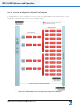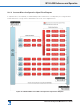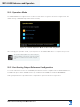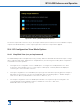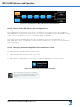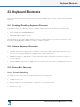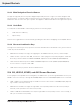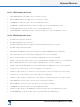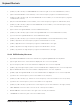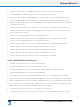Lake Controller Operation Manual
Table Of Contents
- 1. Welcome
- 2. Software Installation
- 3. Network & Firewall Overview
- 4. Lake Controller Tutorial
- 5. Home Menu Reference
- 6. EQ/Levels Menu Reference
- 7. System Store Recall Menu Reference
- 8. Modules Menu Reference
- 10. Groups Menu Reference
- 11. Solo/Mute Menu Reference
- 12. Icon Control Menu Reference
- 13. User Preferences Menu Reference
- 14. Pages Menu Reference
- 15. Network Menu Reference
- 16. Communication and Synchronization
- 17. Faults and Warnings
- 18. Analyzer Plug-in
- 19. Designer Mode Menu Reference
- 20. Lake-enabled Amplifier Reference
- 21. LM Series Reference and Operation
- 22. MY8-LAKE Reference and Operation
- 23. Keyboard Shortcuts
- 24. External Control Interfaces
- 25. Command Line Options
- 26. Firmware Update
- 27. Preset Manager
- 28. IP Address Reference
- 29. Corporate Information
Lake Controller Operation Manual Rev 1.5.9
Keyboard Shortcuts
293
23.4.1 GEQ Overlay Shortcuts
▸ LEFT ARROW: Moves the GEQ selector one lter to the left
▸ RIGHT ARROW: Moves the GEQ selector one lter to the right
▸ UP ARROW: Increases the gain of the selected GEQ lter (Fine).
▸ UP ARROW + SHIFT/CAPS LOCK: Increases the gain of the selected GEQ lter (Coarse).
▸ DOWN ARROW: Decreases the gain of the selected GEQ lter (Fine).
▸ DOWN ARROW + SHIFT/CAPS LOCK: Decreases the gain of the selected GEQ lter (Coarse).
23.4.2 PEQ Overlay Shortcuts
▸ [1]: Adds a low-shelf lter at 125 Hz.
▸ [2]: Adds a Parametric lter at 500 Hz.
▸ [3]: Adds a Mesa lter with low frequency at 830 Hz and high frequency at 1.2 kHz.
▸ [4]: Adds a high-shelf lter at 8 kHz.
▸ [E]: Enables FILTER EDIT mode for the manual entry of gain/freq/bandwidth via a keyboard
▸ [G]: The gain value for the selected lter is displayed in the on-screen keyboard.
▸ [F]: The frequency value of the selected lter is displayed in the on-screen keyboard.
▸ [CTRL] + [F]: The high-frequency value of a selected Mesa lter is displayed in the on-screen keyboard.
▸ [B]: The bandwidth value of the selected lter is displayed in the on-screen keyboard.
▸ [[CTRL] + [B}: The high-bandwidth of the selected Mesa lter is displayed in the on-screen keyboard.
▸ [<]: Moves the center frequency of the selected lter to the left (Fine).
▸ [SHIFT] or [CAPS LOCK] + [<] : Moves the center frequency of the selected lter to the left (Coarse).
▸ [>]: Moves the center frequency of the selected lter to the right (Fine).
▸ [SHIFT] or [CAPS LOCK] + [>]: Moves the center frequency of the selected lter to the right (Coarse).
▸ LEFT ARROW: Selects the lter to the left of the currently selected lter.
▸ RIGHT ARROW: Selects the lter to the right of the currently selected lter.
▸ UP ARROW: Increases the gain of the selected PEQ lter (Fine).
▸ [SHIFT] or [CAPS LOCK] + UP ARROW: Decreases the gain of the selected PEQ lter (Coarse).
▸ DOWN ARROW: Decreases the gain of the selected PEQ lter (Fine Adjustment).