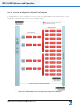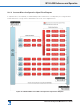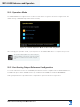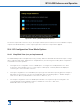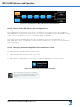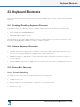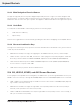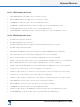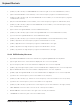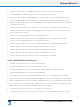Lake Controller Operation Manual
Table Of Contents
- 1. Welcome
- 2. Software Installation
- 3. Network & Firewall Overview
- 4. Lake Controller Tutorial
- 5. Home Menu Reference
- 6. EQ/Levels Menu Reference
- 7. System Store Recall Menu Reference
- 8. Modules Menu Reference
- 10. Groups Menu Reference
- 11. Solo/Mute Menu Reference
- 12. Icon Control Menu Reference
- 13. User Preferences Menu Reference
- 14. Pages Menu Reference
- 15. Network Menu Reference
- 16. Communication and Synchronization
- 17. Faults and Warnings
- 18. Analyzer Plug-in
- 19. Designer Mode Menu Reference
- 20. Lake-enabled Amplifier Reference
- 21. LM Series Reference and Operation
- 22. MY8-LAKE Reference and Operation
- 23. Keyboard Shortcuts
- 24. External Control Interfaces
- 25. Command Line Options
- 26. Firmware Update
- 27. Preset Manager
- 28. IP Address Reference
- 29. Corporate Information
292
Lake Controller Operation Manual Rev 1.5.9
Keyboard Shortcuts
23.3.2 Main Navigation/Function Buttons
The [F1] through [F10] function keys are mapped sequentially from left to right to the main navigation and
function buttons on the button bar. Pressing a function key will have the same effect as tapping the associ-
ated button with a touch-screen pen or pointer. This applies to all button bar buttons throughout the system.
23.3.3 Undo/Redo
To undo/redo the last LEVELS or EQ change, perform the following steps:
1. Hold down the CTRL key.
2. Tap the Z key.
This function toggles between undo and redo, providing the same affect as tapping the Undo/Redo button.
23.3.4 Shortcut Combination Keys
Throughout the following sections, specic actions are described. These are based on the generic rules for
certain keys as shown below:
▸ TAB: Moves forward, to the right, through pages in the MAIN work area, screens, or EQ overlays.
▸ SHIFT: Used in conjunction with TAB, reverses the order or page/screen/overlay navigation. Used with
arrow keys, switches between FINE and NORMAL adjustment mode (LEVELS/EQ/XOVER/AUX).
▸ CAPS LOCK: Permanently selects FINE or NORMAL adjustment mode (LEVELS/EQ/XOVER/AUX).
Does not work in conjunction with TAB.
▸ CTRL: Allows a key to perform another related function.
23.4 EQ, LEVELS, XOVER, and AUX Screen Shortcuts
For the purposes of keyboard shortcut navigation, the TAB function cycles through all LEVELS screens, if a
LEVELS screen is selected, or through all XOVER/AUX/EQ screens if a XOVER/AUX/EQ screen is selected.
▸ CTRL + TAB: Cycles forward through the visible screens for either Levels or XOVER/Aux/EQ, depend-
ing on what is currently selected.
▸ TAB: Moves forward (to the right) through visible screens/overlays. When the last screen/overlay is
reached, it will cycle back to the rst screen/overlay.
▸ SHIFT + TAB: Moves backward (to the left) through visible screens/overlays. On the screen overlay, it
will cycle to the last screen/overlay.