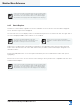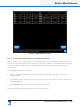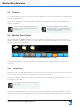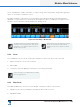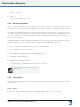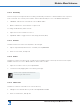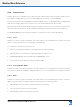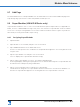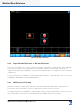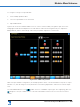Lake Controller Operation Manual
Table Of Contents
- 1. Welcome
- 2. Software Installation
- 3. Network & Firewall Overview
- 4. Lake Controller Tutorial
- 5. Home Menu Reference
- 6. EQ/Levels Menu Reference
- 7. System Store Recall Menu Reference
- 8. Modules Menu Reference
- 10. Groups Menu Reference
- 11. Solo/Mute Menu Reference
- 12. Icon Control Menu Reference
- 13. User Preferences Menu Reference
- 14. Pages Menu Reference
- 15. Network Menu Reference
- 16. Communication and Synchronization
- 17. Faults and Warnings
- 18. Analyzer Plug-in
- 19. Designer Mode Menu Reference
- 20. Lake-enabled Amplifier Reference
- 21. LM Series Reference and Operation
- 22. MY8-LAKE Reference and Operation
- 23. Keyboard Shortcuts
- 24. External Control Interfaces
- 25. Command Line Options
- 26. Firmware Update
- 27. Preset Manager
- 28. IP Address Reference
- 29. Corporate Information
162
Lake Controller Operation Manual Rev 1.5.9
Modules Menu Reference
8.6.6 Frame Presets
A Frame preset is a conguration for the device stored locally inside the device for fast retrieval from the
Front Panel (not applicable for D Series or MY8-LAKE), Lake Controller or Preset Manager.
There are 100 preset locations available for all Lake-enabled devices, except MY8-LAKE; the MY8-LAKE
card does not support Frame Presets as the host controls all snapshot/preset functionality.
Frame presets can be recalled instantly using the front panel, without the use of the Lake Controller soft-
ware. For further information on presets and Preset Manager functionality, please refer to chapter 27.
The FRAME PRESETS button provides a submenu containing the functions described below.
8.6.6.1 Store
This button is active only when a Module of an online Frame is selected and a preset location is selected
that is not empty (such as when overwriting an existing preset).
To overwrite the settings of the Frame preset:
1. Recall or congure both Modules of the Frame with the required settings.
2. Tap a Module icon of the Frame containing the data you wish to store.
3. Tap FRAME PRESETS from the MODULE STORE/RECALL menu.
4. Select a previously used preset location, and tap STORE.
8.6.6.2 Store with New Name
This button is active only when a Module of an online Frame is selected and a preset location is selected.
The function is similar to STORE, but always provides the on-screen keyboard for entering a preset name.
8.6.6.3 Clear
This button is active only when a Module of an online Frame is selected and a preset location containing
data is selected. To delete the data in a preset location, perform the following steps:
1. Tap a Module icon of the Frame containing the preset for deletion.
2. Select the preset location from the scroll bar.
3. Tap CLEAR, then YES to the warning message.