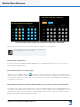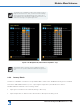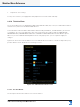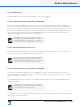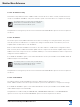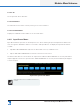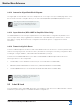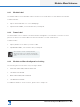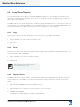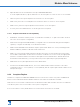Lake Controller Operation Manual
Table Of Contents
- 1. Welcome
- 2. Software Installation
- 3. Network & Firewall Overview
- 4. Lake Controller Tutorial
- 5. Home Menu Reference
- 6. EQ/Levels Menu Reference
- 7. System Store Recall Menu Reference
- 8. Modules Menu Reference
- 10. Groups Menu Reference
- 11. Solo/Mute Menu Reference
- 12. Icon Control Menu Reference
- 13. User Preferences Menu Reference
- 14. Pages Menu Reference
- 15. Network Menu Reference
- 16. Communication and Synchronization
- 17. Faults and Warnings
- 18. Analyzer Plug-in
- 19. Designer Mode Menu Reference
- 20. Lake-enabled Amplifier Reference
- 21. LM Series Reference and Operation
- 22. MY8-LAKE Reference and Operation
- 23. Keyboard Shortcuts
- 24. External Control Interfaces
- 25. Command Line Options
- 26. Firmware Update
- 27. Preset Manager
- 28. IP Address Reference
- 29. Corporate Information
154
Lake Controller Operation Manual Rev 1.5.9
Modules Menu Reference
8.4 Copy/Paste/Replace
From the MODULES menu, tap the COPY/PASTE/REPLACE button to view a submenu that allows the
transferring of data between Modules. These functions enable fast setup of multiple speakers using the
same type and conguration.
The REPLACE function allows assignment of a different physical hardware device to perform the task of a
selected device (i.e. to transfer all data from one hardware device to another). The BATCH REPLACE func-
tion allows fast transfer of data from a virtual or ofine conguration to online Frames.
8.4.1 Copy
This function is active only when a Module icon is selected. To copy data from a Module:
1. Tap the Module icon that contains the data to copy.
2. Tap COPY.
8.4.2 Paste
This function is active only when Module data has been previously copied and a destination Module icon is
selected. To paste data to a Module:
1. Tap the Module icon in which to paste the data.
2. Tap PASTE.
A Mesa EQ Module cannot be pasted into a
Contour Module and vice versa.
8.4.3 Replace Frame
The REPLACE function allows transfer of Module/Super Module/Group data between devices. If a previ-
ously used device is unavailable, or the device that performs a task is required to change, follow these
steps:
1. Tap COPY/PASTE/REPLACE from the Modules menu.
2. Tap a Module from the Frame you wish to replace on the work area.
3. Tap REPLACE FRAME
The Module scroll bar displays used and unused Modules.