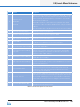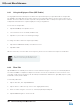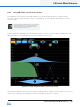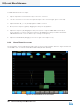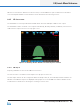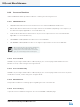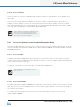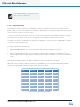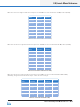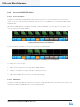Lake Controller Operation Manual Version 1.7.0
Lake Controller Operation Manual Rev 1.7.0
EQ/Levels Menu Reference
95
Label Function Description
A
Frequency Lock
HPF Enable
Filter Edit
Frequency Lock is relevant only to Parametric lters (B, C, and D).
When button is blue, the lter frequency is unlocked. When the
button is orange, the lter frequency is locked (i.e. can only be
adjusted with the EQ Tool).
HPF Enable activates or deactivates the high-pass lter (HPF).
When button is blue the HPF is disabled, when orange the HPF is
enabled.
lter edit enables lter edit data entry mode for the selected lter.
B Low Shelf Filter(Xover/Aux) Used to boost/cut low frequencies.
C Parametric Filter (Xover/Aux) Used to boost/cut a specic frequency band.
D High Shelf Filter (Xover/Aux) Used to boost/cut high frequencies.
E Filter Edit Box
Displays the crossover or HPF/LPF center frequency and type, or
the details of any EQ lters on the selected output.
F
Module/Frame Labels and
Selected Output Channel Label
This area of the screen displays the Frame and Module labels and
the selected output label.
G
Low Output Frequency Range
(Selected)
The lowest frequency output of the crossover. This output
channel is the currently selected crossover lter, identied by
light green shading. A solid white line identies the frequency
response of this output channel.
H Mid Output Frequency Range
The pass band crossover that is currently not selected, as identi-
ed by dark green shading.
I High Output Frequency Range
The highest frequency output of the crossover.
For a two-way Module, the Xover screen displays two crossover
channels instead of three.
J Crossover/Filter Point
An X marks the frequency at which the output lters cross over.
Parametric lter points are also identied by a red (selected)
or yellow (not selected). Only lter points/lter boxes for the
selected output are displayed.
K Crossover Selector
This is used to change the crossover frequency and to select the
side of the crossover you wish to affect. Light green denotes the
selected half, and dark green is not selected. When a PEQ lter
is selected, the crossover selector changes to the blue EQ lter
tool.
L Crossover Menu Button Bar
The functions and submenus available on the Xover page are
described in the following sections.
Table 6-7: Function Descriptions for Xover Screen