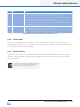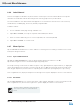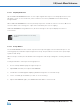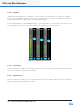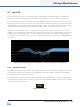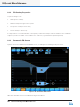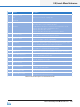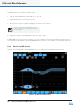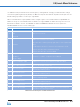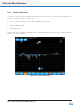Lake Controller Operation Manual Version 1.7.0
76
Lake Controller Operation Manual Rev 1.7.0
EQ/Levels Menu Reference
6.2.6 Label Channel
This function applies to Modules only and is inactive if a Group is selected. Channel labels for Groups are
derived from the Module that has been assigned for metering purposes as just described.
The channel label is a user-dened value that appears on the mute button at the bottom of each channel,
the Module I/O CONFIG page, and on any auxiliary output EQ tabs.
To label a channel:
1. Access a Module levels page through a Module icon.
2. Tap LABEL CHANNEL, then tap the required channel label/mute button.
3. Enter the channel label using the on-screen keyboard (or an external keyboard).
4. Tap LABEL CHANNEL to exit this mode.
6.2.7 Meter Options
Tap the METER OPTIONS button to view a submenu containing functions relating to alternate meter views
and system designer features.
6.2.7.1 Input +4dBu Reference
Tap INPUT +4dBu REFERENCE to view the physical input signal meter relative to +4 dBu.
Tap the button again to return to the default Digital Clip [DClip] view.
The DClip metering mode shows the audio level prior to any gain adjustment (input headroom, or digital gain
offset), and indicates when the A/D converters will clip. The +4 dBu metering mode shows the audio level
after any gain adjustment, and is useful for comparing levels of different input signals prior to processing.
This is a global function; all physical input meters throughout the system display the reference selected here.
6.2.7.2 Pre Limiter
Tap the PRE LIMITER button to view the pre-limiter output signals. Tap again to return to post-limiter mode.
This is a global function; all meters throughout the system display the reference selected here.
The limiter status is identied on the bottom right of
each output meter above the channel label/mute
button.