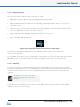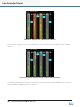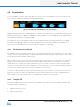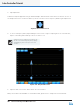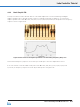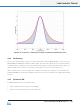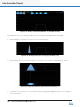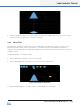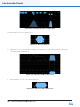Lake Controller Operation Manual Version 1.7.0
Lake Controller Operation Manual Rev 1.7.0
Lake Controller Tutorial
47
4.4 Equalization
From the LEVELS interface, tap the EQ tab in the top-left corner of the display to move to the EQ controls
for the Module. Parametric EQ (PEQ) is displayed by default.
Figure 4-33: PEQ tab with EQ lter tools and options
Multiple EQ overlays are identied by tabs at the top left of the display. A three-way Module initially has one
Parametric (PEQ1) and one Band Level (BLEQ2) overlay, in addition to the XOVER tab. A Mesa EQ Module
has a tab labeled HPF/LPF instead of XOVER.
The Parametric EQ overlay (PEQ) provides low-shelf, parametric, Mesa, and high-shelf lters. The Band
Level EQ overlay (BLEQ) enables the creation and adjustment of linked lter bands. The XOVER screen
allows selection and adjustment of crossover lters, in addition to output EQ.
4.4.1 EQ Overlay Store/Recall
EQ Overlays can be stored and recalled, either to an existing EQ Overlay which will replace the current EQ
Overlay content or by Recall as New to add an additional EQ Overlay. All types of EQ Overlays can be stored
and recalled to and from Modules and Groups.
When an EQ Overlay is stored or recalled, the path to where it was stored or recalled from is stored by the
Module or Group. The path is relative the Modules and EQ Overlay folder, so it will function correctly for
migrated les (i.e. the path information will always resolve to the My Documents > Lake Controller folder
relevant for the software version after upgrade). If an EQ Overlay le is stored outside the Modules and EQ
Overlay folder, the path will not be stored in the Module for that Overlay.
The paths for different EQ Overlays in Modules and Groups are also stored in the System le however the
path is not stored in the frame. E.g. Recalling settings through a FramePreset recall, for dragging frames
from scrollbar to the main workarea will not contain path information for EQ Overlays.
4.4.2 Graphic EQ
By default a Graphic EQ overlay is not present on Modules or Groups. To create an additional Graphic EQ
Overlay follow the steps below:
1. Tap EQ Overlay Functions
2. Tap EQ Overlay New