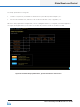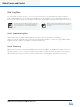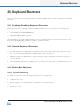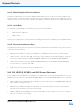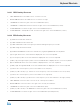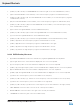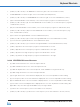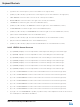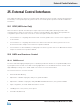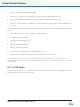Lake Controller Operation Manual Version 1.7.0
Lake Controller Operation Manual Rev 1.7.0
Keyboard Shortcuts
301
▸ [SHIFT] or [CAPS LOCK] + UP ARROW: Decreases the gain of the selected lter (Coarse).
▸ DOWN ARROW: Decreases the gain of the selected lter (Fine Adjustment).
▸ [SHIFT] or [CAPS LOCK] + DOWN ARROW: Decreases the gain of the selected PEQ lter (Coarse).
▸ [Q]: Increases bandwidth of selected lter, or the lowest frequency segment of a Mesa lter (Fine).
▸ [SHIFT] or [CAPS LOCK] + [Q]: Increases bandwidth of selected lter, or the lowest frequency segment
of a Mesa lter (Coarse).
▸ [W]: Decreases bandwidth of selected lter, or the lowest frequency segment of a Mesa lter (Fine).
▸ [SHIFT] or [CAPS LOCK] + [W]: Decreases bandwidth of selected lter, or the lowest frequency seg-
ment of a Mesa lter (Coarse).
▸ [A]: Increases the high bandwidth of a selected Mesa lter (Fine).
▸ [SHIFT] or [CAPS LOCK] + [A]: Increases the high bandwidth of a selected Mesa lter (Coarse).
▸ [S]: Decreases the high bandwidth of a selected Mesa lter (Fine).
▸ [SHIFT] or [CAPS LOCK] + [S]: Decreases the high bandwidth of a selected Mesa lter (Coarse).
▸ [CTRL] + [Q]: Moves the low-frequency segment of a Mesa lter to the left.
▸ [CTRL] + [W]: Moves the low-frequency segment of a Mesa lter to the right.
▸ [CTRL] + [A]: Moves the high-frequency segment of a Mesa lter to the left.
▸ [CTRL] + [S]: Moves the high-frequency segment of a Mesa lter to the right.
24.4.4 XOVER/AUX Screen Shortcuts
▸ [1]: Adds a low-shelf lter to the selected output at 125 Hz.
▸ [2]: Adds a Parametric lter to the selected output at 500 Hz.
▸ [3]: Adds an all-pass lter to the selected output at 1 kHz. Available in Designer Mode only.
▸ [4]: Adds a high-shelf lter to the selected output at 8 kHz.
▸ [G]: The gain value for the selected lter is displayed in the on-screen keyboard for instant editing.
▸ [F]: The frequency value of the selected lter is displayed in the on-screen keyboard for instant editing.
▸ [B]: The bandwidth value of the selected lter is displayed in the on-screen keyboard for instant editing.
▸ [O]: The order of a selected all-pass lter is displayed in the on-screen keyboard for instant editing. Not
applicable to any other lter type and available only in Designer Mode.
▸ [<]: Moves the center frequency of the selected lter to the left (Fine).
▸ [SHIFT] or [CAPS LOCK] + [<]: Moves the center frequency of the selected lter to the left (Coarse).