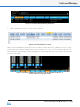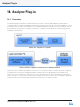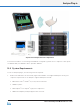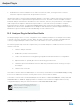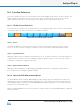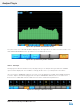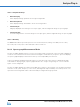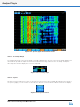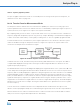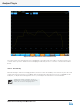Lake Controller Operation Manual Version 1.7.0
218
Lake Controller Operation Manual Rev 1.7.0
Analyzer Plug-in
2. A Windows PC with an installation of the Lake Controller v6 or later, meeting the Lake Controller
minimum computer requirements as specied in section 2.1.
Operating the Lake Controller and the third‐party analyzer on the same computer may result in slow perfor-
mance even where the required minimum specications are met. The Lake Controller is Graphic intensive
and audio analyzer software FFT calculations are CPU intensive; therefore, the performance of the Graphics
card is important. A Graphics card with slow performance or low video memory will reduce computer
performance by the transfer of rendering and display data. Please ensure that the Graphics card driver is
updated to the latest version available from the Graphics card manufacturer; drivers shipped with Microsoft
Windows are generic and may not take full advantage of video card resources.
18.3 Analyzer Plug-in Quick Start Guide
The analyzer plug-in relies on correct conguration of the third-party analyzer for the analyzer functionality
to operate correctly in the Lake Controller. When the Lake Controller starts, it veries if an approved and
correctly congured analyzer can be found on the local machine or on the selected network.
The following steps may need to be completed in your software analyzer to enable successful connection to
the Lake Controller:
1. Start the analyzer software.
2. Enable API / external communication.
3. Create new measurement routing pairs (groups) & associated measurement congurations.
4. Adjust all levels for optimal gain structure and verify generator levels.
5. Start both spectrum and transfer functions and verify measurements are working correctly in
the analyzer.
6. Start the Lake Controller.
If the Lake Controller detects a valid analyzer on the network, the F10 button will read ANALYZER, providing
access to the submenu for further controls, please refer to section 18.4 for details.
If the Lake Controller cannot nd a valid analyzer the F10 button on EQ and XOVER/HPF overlays will read
ANALYZER TAP TO SEARCH. Tapping this button initiates a network search for approved and correctly
congured analyzers; during the search the button reads ANALYZER SEARCHING.
Please refer to your analyzer documentation for
further information on conguring your chosen
third-party analyzer software.