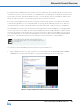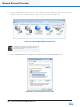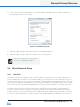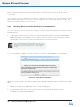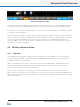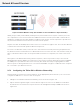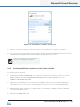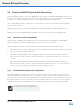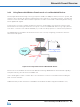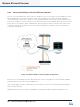Lake Controller Operation Manual Version 1.7.0
Lake Controller Operation Manual Rev 1.7.0
Network & Firewall Overview
15
If using automatic IP address allocation, please ensure your Ethernet switch and/or Lake devices are turned
on and connected to your PC for a minute or so (Windows XP - generally faster on Windows 7) before start-
ing the Lake Controller. This allows Windows time to correctly identify your PC’s IP address, and therefore
allows the Lake Controller to communicate properly when it scans the network.
If you are on a managed network (such as a corporate network) with a DHCP server and you are having
communication problems, it is recommended that you change the IP addressing mode on the devices to
use DHCP. Please consult a network specialist if you have trouble with complex network congurations.
A xed IP address is useful if you are frequently switching between network adapters, or unplugging and
reconnecting your network cable. The automatic IP address allocation used by Windows requires a valid
network to be present, and can take up to one minute for the PC to discover its IP address. In this case it
is recommended that you try using a xed IP address in the same subnet as that used by default address
allocation (i.e. 169.254), but using the reserved ranges of either 169.254.0.x or 169.254.255.x.
The IP address ranges 169.254.0.x and 169.254.255.x are
reserved by IANA so future use of these address ranges cannot
be guaranteed.
You can specify a xed IP address by following these steps in Windows 7:
1. Tap the Windows Start icon, type “network” in the search bar then tap NETWORK AND SHARING
CENTER from the options listed under the Control Panel heading as shown in Figure 3-4.
Figure 3-4: Opening Windows Network and Sharing Center