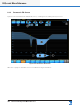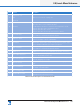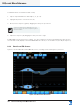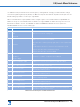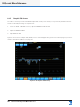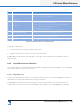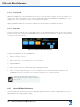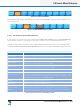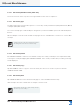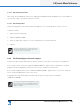Lake Controller Operation Manual
Table Of Contents
- 1. Welcome
- 2. Software Installation
- 3. Network & Firewall Overview
- 4. Lake Controller Tutorial
- 5. Home Menu Reference
- 6. EQ/Levels Menu Reference
- 7. System Store Recall Menu Reference
- 8. Modules Menu Reference
- 10. Groups Menu Reference
- 11. Solo/Mute Menu Reference
- 12. Icon Control Menu Reference
- 13. User Preferences Menu Reference
- 14. Pages Menu Reference
- 15. Network Menu Reference
- 16. Communication and Synchronization
- 17. Faults and Warnings
- 18. Analyzer Plug-in
- 19. Designer Mode Menu Reference
- 20. Lake-enabled Amplifier Reference
- 21. LM Series Reference and Operation
- 22. MY8-LAKE Reference and Operation
- 23. Keyboard Shortcuts
- 24. External Control Interfaces
- 25. Command Line Options
- 26. Firmware Update
- 27. Preset Manager
- 28. IP Address Reference
- 29. Corporate Information
84
Lake Controller Operation Manual Rev 1.5.9
EQ/Levels Menu Reference
6.3.7.2 EQ Overlay Hide/EQ Overlay View Only
These functions are active only when in Designer Mode. Please refer to chapter 19.
6.3.7.3 EQ Overlay Type
The EQ Overlay Type menu provides options to convert any overlay to Parametric (PEQ), Band Level (BLEQ)
or Graphic (GEQ) EQ overlays.
The current Overlay type is indicated by an orange button, and other available options are indicated by blue
buttons.
While in Multiple Controller mode the EQ Overlay Type function is disabled for conversions to or from GEQ
Overlays.
Changing the EQ overlay type will atten and delete
all existing lters from the selected EQ overlay.
6.3.7.4 EQ Overlay Delete
EQ OVERLAY DELETE is inactive for the default overlays. An overlay created by a user may be deleted by
selecting the overlay and tapping EQ OVERLAY DELETE. If the overlay contains lters, a warning message
will be displayed.
6.3.7.5 EQ Overlay Copy
Tap EQ OVERLAY COPY to copy the selected overlay. This function is used in conjunction with EQ
OVERLAY PASTE OVER.
6.3.7.6 EQ Overlay New
Tap OVERLAY NEW then select an EQ Overlay Type to create an additional EQ overlay.
GEQ Overlays cannot be created while in multiple controller mode.
Each Module can have up to eight overlays; Groups
can have up to four overlays.