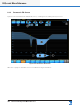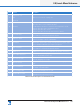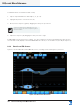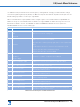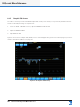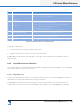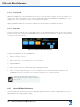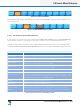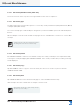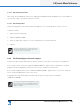Lake Controller Operation Manual
Table Of Contents
- 1. Welcome
- 2. Software Installation
- 3. Network & Firewall Overview
- 4. Lake Controller Tutorial
- 5. Home Menu Reference
- 6. EQ/Levels Menu Reference
- 7. System Store Recall Menu Reference
- 8. Modules Menu Reference
- 10. Groups Menu Reference
- 11. Solo/Mute Menu Reference
- 12. Icon Control Menu Reference
- 13. User Preferences Menu Reference
- 14. Pages Menu Reference
- 15. Network Menu Reference
- 16. Communication and Synchronization
- 17. Faults and Warnings
- 18. Analyzer Plug-in
- 19. Designer Mode Menu Reference
- 20. Lake-enabled Amplifier Reference
- 21. LM Series Reference and Operation
- 22. MY8-LAKE Reference and Operation
- 23. Keyboard Shortcuts
- 24. External Control Interfaces
- 25. Command Line Options
- 26. Firmware Update
- 27. Preset Manager
- 28. IP Address Reference
- 29. Corporate Information
78
Lake Controller Operation Manual Rev 1.5.9
EQ/Levels Menu Reference
To add an EQ lter to a Parametric EQ overlay:
1. Tap the required Parametric EQ shape (C, D, E, or F).
2. Tap again anywhere on the EQ curve (H).
3. Boost/cut the frequency gain by dragging the lter point up or down.
If a mouse with a wheel is attached to the com-
puter, you can use the wheel to adjust the gain of
the selected lter.
4. Adjust the frequency by dragging the lter point left or right.
If FREQUENCY LOCK (A) is active (orange), you cannot adjust the frequency by dragging the lter point in
the main EQ overlay display. Deactivate FREQUENCY LOCK (A) or use the EQ Tool (J) to adjust frequency.
6.3.4 Band Level EQ Screen
Figure 6-9 shows a Band Level EQ (BLEQ2) screen, including letters marking its key functions.
Figure 6-9: Band Level EQ Screen