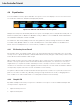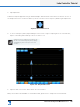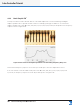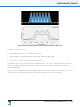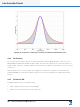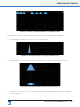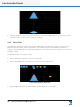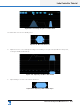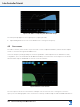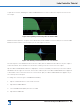Lake Controller Operation Manual
Table Of Contents
- 1. Welcome
- 2. Software Installation
- 3. Network & Firewall Overview
- 4. Lake Controller Tutorial
- 5. Home Menu Reference
- 6. EQ/Levels Menu Reference
- 7. System Store Recall Menu Reference
- 8. Modules Menu Reference
- 10. Groups Menu Reference
- 11. Solo/Mute Menu Reference
- 12. Icon Control Menu Reference
- 13. User Preferences Menu Reference
- 14. Pages Menu Reference
- 15. Network Menu Reference
- 16. Communication and Synchronization
- 17. Faults and Warnings
- 18. Analyzer Plug-in
- 19. Designer Mode Menu Reference
- 20. Lake-enabled Amplifier Reference
- 21. LM Series Reference and Operation
- 22. MY8-LAKE Reference and Operation
- 23. Keyboard Shortcuts
- 24. External Control Interfaces
- 25. Command Line Options
- 26. Firmware Update
- 27. Preset Manager
- 28. IP Address Reference
- 29. Corporate Information
Lake Controller Operation Manual Rev 1.5.9
Lake Controller Tutorial
47
3. Tap Graphic EQ.
A GEQ3 overlay will appear showing a 28-band Graphic EQ with third octave lters. The bottom section of
the Graphic EQ screen contains the EQ Tool, which is used to select a frequency band for gain adjustment.
Figure 4-32: EQ Selector Tool
4. To select a frequency band, tap and drag the selector left or right. To adjust gain of the selected lter,
tap the red rotating X and slide up to boost or down to cut.
If Frequency Lock is off (blue), the frequency can
also be selected and changed by directly tapping
and dragging a yellow X lter point on the EQ
interface.
Figure 4-33: Graphic EQ Screen
5. Tap Filter Flat on the button bar to atten the selected lter.
Many other features are available on the EQ button bar; please refer to chapter 6 for further details.