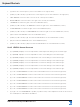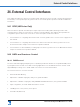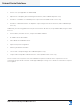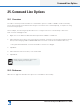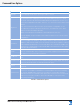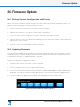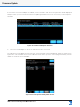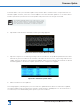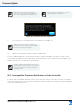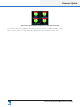Lake Controller Operation Manual
Table Of Contents
- 1. Welcome
- 2. Software Installation
- 3. Network & Firewall Overview
- 4. Lake Controller Tutorial
- 5. Home Menu Reference
- 6. EQ/Levels Menu Reference
- 7. System Store Recall Menu Reference
- 8. Modules Menu Reference
- 10. Groups Menu Reference
- 11. Solo/Mute Menu Reference
- 12. Icon Control Menu Reference
- 13. User Preferences Menu Reference
- 14. Pages Menu Reference
- 15. Network Menu Reference
- 16. Communication and Synchronization
- 17. Faults and Warnings
- 18. Analyzer Plug-in
- 19. Designer Mode Menu Reference
- 20. Lake-enabled Amplifier Reference
- 21. LM Series Reference and Operation
- 22. MY8-LAKE Reference and Operation
- 23. Keyboard Shortcuts
- 24. External Control Interfaces
- 25. Command Line Options
- 26. Firmware Update
- 27. Preset Manager
- 28. IP Address Reference
- 29. Corporate Information
304
Lake Controller Operation Manual Rev 1.5.9
Firmware Update
PLM+ and D Series devices with a rmware
version later than v2.59 will automatically power
cycle; this is clearly indicated in the update tool.
Devices that require a manual power cycle are
clearly highlighted in the update tool.
Figure 26-6: Firmware Update Conrmation
9. Cycle the power of each Lake device as indicated in the update tool.
Mains power must be cycled to complete the
rmware update. Pressing the front panel standby
button will not complete the upgrade.
10. Tap OK, then tap EXIT to quit the rmware update utility.
For Lake-enabled ampliers, if the rmware includes a change for amplier, front panel or Dante compo-
nents, additional upgrade activity and progress will be indicated on the front panel. After an upgrade of the
amplier rmware, the unit will reboot automatically.
Firmware upgrades for PLM+ and D Series devices
will take longer to update when the release includes
new Dante rmware. Do not interrupt a rmware
upgrade procedure.
26.3 Incompatible Firmware Notication in Lake Controller
If a device with incompatible rmware (older of newer than this version of the Lake Controller can support)
is placed in the Lake Controller work area, an indication similar to that shown in Figure 26-7 will be displayed
on the associated Module icons.