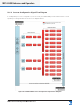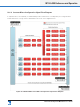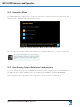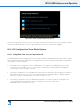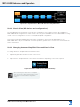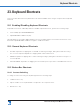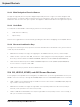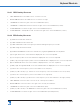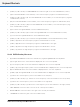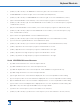Lake Controller Operation Manual
Table Of Contents
- 1. Welcome
- 2. Software Installation
- 3. Network & Firewall Overview
- 4. Lake Controller Tutorial
- 5. Home Menu Reference
- 6. EQ/Levels Menu Reference
- 7. System Store Recall Menu Reference
- 8. Modules Menu Reference
- 10. Groups Menu Reference
- 11. Solo/Mute Menu Reference
- 12. Icon Control Menu Reference
- 13. User Preferences Menu Reference
- 14. Pages Menu Reference
- 15. Network Menu Reference
- 16. Communication and Synchronization
- 17. Faults and Warnings
- 18. Analyzer Plug-in
- 19. Designer Mode Menu Reference
- 20. Lake-enabled Amplifier Reference
- 21. LM Series Reference and Operation
- 22. MY8-LAKE Reference and Operation
- 23. Keyboard Shortcuts
- 24. External Control Interfaces
- 25. Command Line Options
- 26. Firmware Update
- 27. Preset Manager
- 28. IP Address Reference
- 29. Corporate Information
Lake Controller Operation Manual Rev 1.5.9
Keyboard Shortcuts
295
▸ [SHIFT] or [CAPS LOCK] + UP ARROW: Decreases the gain of the selected lter (Coarse).
▸ DOWN ARROW: Decreases the gain of the selected lter (Fine Adjustment).
▸ [SHIFT] or [CAPS LOCK] + DOWN ARROW: Decreases the gain of the selected PEQ lter (Coarse).
▸ [Q]: Increases bandwidth of selected lter, or the lowest frequency segment of a Mesa lter (Fine).
▸ [SHIFT] or [CAPS LOCK] + [Q]: Increases bandwidth of selected lter, or the lowest frequency segment
of a Mesa lter (Coarse).
▸ [W]: Decreases bandwidth of selected lter, or the lowest frequency segment of a Mesa lter (Fine).
▸ [SHIFT] or [CAPS LOCK] + [W]: Decreases bandwidth of selected lter, or the lowest frequency seg-
ment of a Mesa lter (Coarse).
▸ [A]: Increases the high bandwidth of a selected Mesa lter (Fine).
▸ [SHIFT] or [CAPS LOCK] + [A]: Increases the high bandwidth of a selected Mesa lter (Coarse).
▸ [S]: Decreases the high bandwidth of a selected Mesa lter (Fine).
▸ [SHIFT] or [CAPS LOCK] + [S]: Decreases the high bandwidth of a selected Mesa lter (Coarse).
▸ [CTRL] + [Q]: Moves the low-frequency segment of a Mesa lter to the left.
▸ [CTRL] + [W]: Moves the low-frequency segment of a Mesa lter to the right.
▸ [CTRL] + [A]: Moves the high-frequency segment of a Mesa lter to the left.
▸ [CTRL] + [S]: Moves the high-frequency segment of a Mesa lter to the right.
23.4.4 XOVER/AUX Screen Shortcuts
▸ [1]: Adds a low-shelf lter to the selected output at 125 Hz.
▸ [2]: Adds a Parametric lter to the selected output at 500 Hz.
▸ [3]: Adds an all-pass lter to the selected output at 1 kHz. Available in Designer Mode only.
▸ [4]: Adds a high-shelf lter to the selected output at 8 kHz.
▸ [G]: The gain value for the selected lter is displayed in the on-screen keyboard for instant editing.
▸ [F]: The frequency value of the selected lter is displayed in the on-screen keyboard for instant editing.
▸ [B]: The bandwidth value of the selected lter is displayed in the on-screen keyboard for instant editing.
▸ [O]: The order of a selected all-pass lter is displayed in the on-screen keyboard for instant editing. Not
applicable to any other lter type and available only in Designer Mode.
▸ [<]: Moves the center frequency of the selected lter to the left (Fine).
▸ [SHIFT] or [CAPS LOCK] + [<]: Moves the center frequency of the selected lter to the left (Coarse).