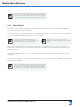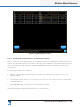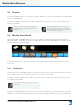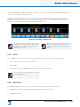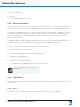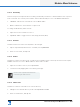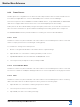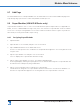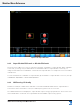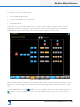Lake Controller Operation Manual
Table Of Contents
- 1. Welcome
- 2. Software Installation
- 3. Network & Firewall Overview
- 4. Lake Controller Tutorial
- 5. Home Menu Reference
- 6. EQ/Levels Menu Reference
- 7. System Store Recall Menu Reference
- 8. Modules Menu Reference
- 10. Groups Menu Reference
- 11. Solo/Mute Menu Reference
- 12. Icon Control Menu Reference
- 13. User Preferences Menu Reference
- 14. Pages Menu Reference
- 15. Network Menu Reference
- 16. Communication and Synchronization
- 17. Faults and Warnings
- 18. Analyzer Plug-in
- 19. Designer Mode Menu Reference
- 20. Lake-enabled Amplifier Reference
- 21. LM Series Reference and Operation
- 22. MY8-LAKE Reference and Operation
- 23. Keyboard Shortcuts
- 24. External Control Interfaces
- 25. Command Line Options
- 26. Firmware Update
- 27. Preset Manager
- 28. IP Address Reference
- 29. Corporate Information
Lake Controller Operation Manual Rev 1.5.9
Modules Menu Reference
157
Figure 8-29: Batch Replace Screen
8.4.5.1 Assigning the Virtual Frames to the Destination Frames
With the exception of very small systems, the virtual/ofine Frame must be labeled to enable Frame identi-
cation. If the destination Frame of the same product type and conguration is also labeled with a matching
name, the assignment will be automatic. Tapping START REPLACE will transfer data to the associated
online Frames.
If the destination Frames are not labeled:
1. Type the corresponding ofine/Virtual Frame number into the # eld, either via the on-screen or a
manual keyboard.
2. The destination Frame will move up or down the list so that it is on the same row as its corresponding
ofine/Virtual Frame.
3. Tap START REPLACE, then tap YES to the conrmation message.
All ofine/Virtual Frame data will be transferred to the online Frames.