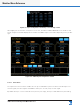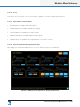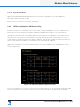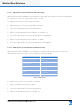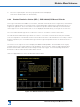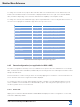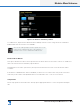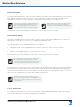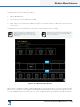Lake Controller Operation Manual
Table Of Contents
- 1. Welcome
- 2. Software Installation
- 3. Network & Firewall Overview
- 4. Lake Controller Tutorial
- 5. Home Menu Reference
- 6. EQ/Levels Menu Reference
- 7. System Store Recall Menu Reference
- 8. Modules Menu Reference
- 10. Groups Menu Reference
- 11. Solo/Mute Menu Reference
- 12. Icon Control Menu Reference
- 13. User Preferences Menu Reference
- 14. Pages Menu Reference
- 15. Network Menu Reference
- 16. Communication and Synchronization
- 17. Faults and Warnings
- 18. Analyzer Plug-in
- 19. Designer Mode Menu Reference
- 20. Lake-enabled Amplifier Reference
- 21. LM Series Reference and Operation
- 22. MY8-LAKE Reference and Operation
- 23. Keyboard Shortcuts
- 24. External Control Interfaces
- 25. Command Line Options
- 26. Firmware Update
- 27. Preset Manager
- 28. IP Address Reference
- 29. Corporate Information
Lake Controller Operation Manual Rev 1.5.9
Modules Menu Reference
133
Figure 8-12: Dante is disabled by default
To enable Dante, tap the button labelled Dante Disabled; the button turns orange and now reads Dante
Enabled and other functions become available.
Dante can be enabled globally for all Dante-capable devices in the
current system conguration via Home > All > Global Info >
Events & Control > Control > Global Dante Enabled control.
Preferred Clock Master
This option identies this device as the preferred clock master device for the Dante network. To enable this
device as the Preferred Clock Master, tap this button.
This parameter is stored in System Files, and synchronizes between the Lake Controller and the Dante
Controller.
If this button is disabled when Dante is Enabled, the device is set to Dante Slave Only mode. The Dante
Slave Only mode can be viewed/edited via the Technical Data screen - refer to section 8.2.10.
Sample Rate
Dante may operate at either 48 kHz or 96 kHz; tap the appropriate button to select the preferred sample
rate.