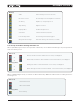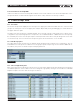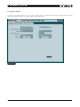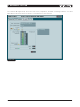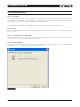DeviceControl Operation Manual
Table Of Contents
- FRONT PAGE
- 1 CONTENTS
- 2 DEVICECONTROL INTRODUCTION
- 3 INSTALLING THE DEVICECONTROL APPLICATION
- 4 CONNECTING YOUR PC TO NOMADLINK
- 5 QUICK GUIDE FOR BASIC FUNCTIONS
- 5.1 Uploading Subnet(s)
- 5.2 Toolbars overview
- 5.3 Start Here
- 5.3.1 Basic operations
- 5.3.2 Lock mode
- 5.3.3 Creating Channel Groups
- 5.3.4 Creating Power Groups
- 5.3.5 Naming (or renaming) Devices, Channels and Groups
- 5.3.6 Saving the configuration file
- 5.3.7 Opening a saved system configuration file
- 5.3.8 Reconnecting to a subnet
- 5.3.9 Establishing Secure Connections
- 5.3.10 Synchronization
- 5.3.11 Normal operation with devices matched and synchronized
- 6 REFERENCE SECTION
36 DeviceControl Operation Manual
6.10 Settings Dialog
6.10.1 Overview
Click the General tab (Figure 6.17) to change the sorting method in Tree View, Group View and Power Group
View. When new groups are created by users, they are listed in numeric order as created by default. Click in
the checkbox if you wish to change to alphabetical sorting by name.
User defined Power Groups retain alphabetical order, even if the Subnet Groups are renamed.
6.10.2 Locks
The Locks tab enables Lock functions and password protection for Lock. See Section 6.2 for details on locking
DeviceControl.
6.10.3 Security (Secure Connections)
Use the toolbar Lock icon to lock or unlock DeviceControl. Alternatively, you can click on Lock Device Control
in the View menu, or use the keyboard command Ctrl+L.
6.10.4 Synchronization
Click on the Synchronization tab to select your preferred mode for synchronizing system configuration with
physical devices. For more information, see Section 5.3.10.
Figure 6.17
6 reference section