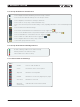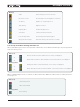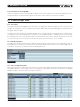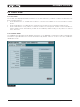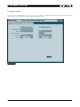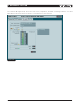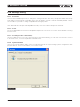DeviceControl Operation Manual
Table Of Contents
- FRONT PAGE
- 1 CONTENTS
- 2 DEVICECONTROL INTRODUCTION
- 3 INSTALLING THE DEVICECONTROL APPLICATION
- 4 CONNECTING YOUR PC TO NOMADLINK
- 5 QUICK GUIDE FOR BASIC FUNCTIONS
- 5.1 Uploading Subnet(s)
- 5.2 Toolbars overview
- 5.3 Start Here
- 5.3.1 Basic operations
- 5.3.2 Lock mode
- 5.3.3 Creating Channel Groups
- 5.3.4 Creating Power Groups
- 5.3.5 Naming (or renaming) Devices, Channels and Groups
- 5.3.6 Saving the configuration file
- 5.3.7 Opening a saved system configuration file
- 5.3.8 Reconnecting to a subnet
- 5.3.9 Establishing Secure Connections
- 5.3.10 Synchronization
- 5.3.11 Normal operation with devices matched and synchronized
- 6 REFERENCE SECTION
DeviceControl Operation Manual 35
Figure 6.16
6.9 Tree View
6.9.1 Overview
The Tree window (Figure 6.16) provides an expandable
and collapsible Tree View of the current configuration
file. The Tree window may be opened or closed using
the Tree View icon in the toolbar. The Tree in collapsed
view shows three divisions: Channel Groups, Power
Groups and NomadLink Network. Channel Groups
shows the default (non-removable) All and Subnet, as
well as any other configured groups. Power Groups
shows the non-removable groups as well, along
with the user defined Power Groups. NomandLink
Network shows all configured subnets, even if no cor-
responding physical subnet is connected. Expanding
a subnet by clicking on the icon displays all devices
in the subnet configuration.
6.9.2 Functionality
Tree View provides quick access to details for any
channel or subnet. Double click on the channel or
subnet icon to bring up the Detail View. Groups,
subnets, channels and devices may be renamed in
Tree View. To rename, right-click on the default name
or select it and press F2.
6.9.3 Drag-and-drop group assignment
You may assign channels to Channel Groups by using
drag-and- drop in Tree View. Click on a channel of any
device showing in the network and drag it into a group
to assign it to that group. You may assign all channels
of a device by dragging the device into the group. A
channel or Channel Group may also be dragged into
a Power Group to form a new Power Group with all
devices included in the Channel Group.
You may assign devices to Power Groups using
drag-and-drop in Tree View. Select the device from
the list in a Subnet under Network and drag into
the desired Power Group. A Power Group may be
dragged into a Channel Group to form a Channel
Group of all included channels from the devices in
the Power Group.
reference section 6