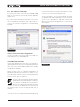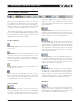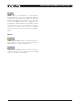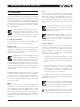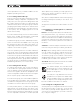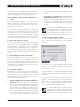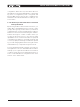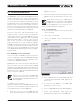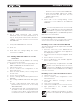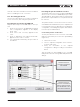DeviceControl Operation Manual
Table Of Contents
- FRONT PAGE
- 1 CONTENTS
- 2 DEVICECONTROL INTRODUCTION
- 3 INSTALLING THE DEVICECONTROL APPLICATION
- 4 CONNECTING YOUR PC TO NOMADLINK
- 5 QUICK GUIDE FOR BASIC FUNCTIONS
- 5.1 Uploading Subnet(s)
- 5.2 Toolbars overview
- 5.3 Start Here
- 5.3.1 Basic operations
- 5.3.2 Lock mode
- 5.3.3 Creating Channel Groups
- 5.3.4 Creating Power Groups
- 5.3.5 Naming (or renaming) Devices, Channels and Groups
- 5.3.6 Saving the configuration file
- 5.3.7 Opening a saved system configuration file
- 5.3.8 Reconnecting to a subnet
- 5.3.9 Establishing Secure Connections
- 5.3.10 Synchronization
- 5.3.11 Normal operation with devices matched and synchronized
- 6 REFERENCE SECTION
20 DeviceControl Operation Manual
Resetting the password in DeviceControl
The password in DeviceControl is deleted (disabled)
when Secure Connection is disabled by the procedure
described above. Authorization with the old (existing)
password is required before a new password can
be entered.
The password also is reset when DeviceControl is
uninstalled and reinstalled. Entry of the old password
is not required. However, depending on the Windows
configuration, uninstalling may require authorization
from the system administrator.
6.1.6 Verify Secure Connection
To verify the status of secure connection on the NLB
60Es the easiest way is to look at the upload dialog
(Figure 6.3).
Start DeviceControl1.
Choose “Upload configuration from network” 2.
in Quick Start menu.
Verify the information in the “Upload 3.
Configuration” dialog according to information
below
This information is also available in the “Set NLB
60E password” and “Change NLB 60E password”
dialogs.
must be entered in this DeviceControl installation
when re-enabling a secure connection.
6.1.5 Resetting passwords
Use the procedure below if you want to maintain a
secure connection, but change the password.
Resetting the password in the NLB 60E
Repeat these steps for all NLB 60Es in the sys-
tem:
Press the Select key on the NLB 60E front panel 1.
until “Configuration” appears on the display.
Press “OK”.
Press Select until “Security” appears. Press 2.
“OK”.
Press on Adjust/Set until “Reset Password?” 3.
appears. Press “OK” to confirm.
Set new password following the procedure in 4.
6.1.2 above.
6 reference section
Indicates that secure
connection is enabled and
that the password is NOT
set in this NLB 60E. This is
not a secure connection!
Indicates that secure
connection is enabled in
this NLB 60E
Figure 6.3