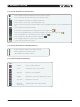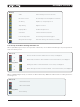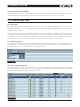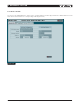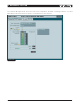DeviceControl Operation Manual
Table Of Contents
- FRONT PAGE
- 1 CONTENTS
- 2 DEVICECONTROL INTRODUCTION
- 3 INSTALLING THE DEVICECONTROL APPLICATION
- 4 CONNECTING YOUR PC TO NOMADLINK
- 5 QUICK GUIDE FOR BASIC FUNCTIONS
- 5.1 Uploading Subnet(s)
- 5.2 Toolbars overview
- 5.3 Start Here
- 5.3.1 Basic operations
- 5.3.2 Lock mode
- 5.3.3 Creating Channel Groups
- 5.3.4 Creating Power Groups
- 5.3.5 Naming (or renaming) Devices, Channels and Groups
- 5.3.6 Saving the configuration file
- 5.3.7 Opening a saved system configuration file
- 5.3.8 Reconnecting to a subnet
- 5.3.9 Establishing Secure Connections
- 5.3.10 Synchronization
- 5.3.11 Normal operation with devices matched and synchronized
- 6 REFERENCE SECTION
DeviceControl Operation Manual 31
6.8 Device View
6.8.1 Overview
The Details View displays detailed information on the selected Device, Channel or Subnet. Details View can
be accessed as follows:
Press Details button on toolbar while in Device or Power View. Details of the selected device will be
•
shown.
Press Details button on toolbar while in Channels View. Details of selected channel will be shown.•
Press Details button on any Subnet or Channel module in the Group View. Details of selected subnet or •
channel will be shown. Alternatively, Details are accessible by double-clicking on any Subnet or Channel
in the Tree View.
6.8.2 Subnet details
The NLB 60E Info tab (Figure 6.13) displays information on the NLB 60E controlling the subnet. Normally this
information is uploaded from the network and matches by default. Status of Secure Connection (enabled or
disabled) is shown.
Figure 6.13
reference section 6