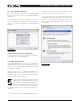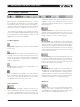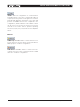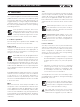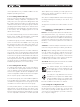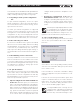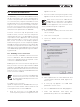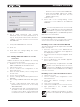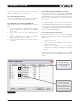DeviceControl Operation Manual
Table Of Contents
- FRONT PAGE
- 1 CONTENTS
- 2 DEVICECONTROL INTRODUCTION
- 3 INSTALLING THE DEVICECONTROL APPLICATION
- 4 CONNECTING YOUR PC TO NOMADLINK
- 5 QUICK GUIDE FOR BASIC FUNCTIONS
- 5.1 Uploading Subnet(s)
- 5.2 Toolbars overview
- 5.3 Start Here
- 5.3.1 Basic operations
- 5.3.2 Lock mode
- 5.3.3 Creating Channel Groups
- 5.3.4 Creating Power Groups
- 5.3.5 Naming (or renaming) Devices, Channels and Groups
- 5.3.6 Saving the configuration file
- 5.3.7 Opening a saved system configuration file
- 5.3.8 Reconnecting to a subnet
- 5.3.9 Establishing Secure Connections
- 5.3.10 Synchronization
- 5.3.11 Normal operation with devices matched and synchronized
- 6 REFERENCE SECTION
16 DeviceControl Operation Manual
Your saved file stores all data that was uploaded from
the physical subnet as well as any changes you have
made, including renaming of devices or groups.
5.3.7 Opening a saved system configuration
file
To open a saved configuration, choose the “Open
saved configuration” option when first booting De-
viceControl. When DeviceControl is running, choose
Open from the File menu.
To match your saved configuration to a physical
network, click the Online button. DeviceControl will
interrogate the network and attempt to match your
configuration to any connected physical network.
Devices that match will show the green Link icon. For
devices that show match faults, see Section 6.4.2.
5.3.8 Reconnecting to a subnet
If connection to a subnet is lost (e.g. due to accidental
disconnection of network cable), a Reconnect dialog
window appears. Click on Reconnect to re-establish
connection. If you inadvertently click Cancel, you
may reopen the dialog window by right-clicking on
the actual subnet in Tree View and selecting Recon-
nect.
5.3.9 Establishing Secure Connections
You may establish a Secure Connection between
DeviceControl and one or more subnets. The Secure
Connection feature allows only an authorized com-
puter with a matching password setting to access
the subnet(s). For details on setting up a Secure
Connection, see Section 5.1.
5.3.10 Synchronization
Each time DeviceControl goes from the Offline state
to the Online state, it interrogates the network and
synchronizes the current configuration file with any
physical amplifiers on the network. You may choose
from two synchronization options:
Upload configuration from NomadLink net-•
work to PC – With this option, the current active
state of the physical amplifier(s) is uploaded to
DeviceControl. The current Power On/Off, Mute,
and Solo states of the amplifiers will be shown in
DeviceControl. If the configured state is different
(e.g. power off instead of on) from the physical
device state, it will be changed in DeviceControl
to the current state of the physical device. No
changes will be “pushed” to amplifiers on the
subnet.
Download configuration from PC to
•
NomadLink network – With this option, any
changes to operating states (power, mute, solo)
made in the configuration while Offline will be
changed in the physical amplifiers when going
Online.
The first option (upload physical device state
to configuration) is the preferred “safe”
mode during system operation. It will not
allow any inadvertent changes to the con-
figuration to be activated in the physical devices.
To select synchronization option
Choose the Settings dialog from the File menu and
click on the Synchronization tab. Select a Default
Direction.
Figure 5.5
A checkbox in the Settings dialog window, allows
selection of a confirmation dialog every time transi-
tion to Online occurs.
If this checkbox is checked a confirmation dialog
(Figure 5.5) appears every time a transition occurs
to Online.
It shows the selected synchronization option and
requires confirmation before the Online transition
takes effect. You may change the synchronization
option in the confirmation dialog, and also select a
“Do not show this dialog again” option.
Configured DIP-switch settings are not
changed when uploading from physical
amplifiers to a saved configuration. This
prevents any unintended changes to the
5 QuicK GuiDe for BAsic functions