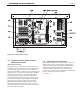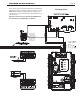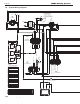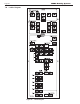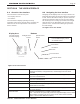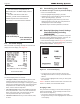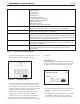Install Instructions
Page 35
NEOTHERM Residential Boilers
HIGH EFFICIENCY RESIDENTIAL BOILERS
®
Quick Start This menu gives you an easy way to check or change the most common set-
tings on the unit:
• CH setpoint
• DHW setpoint
• Outdoor reset
• Low water temperature
• Maximum outdoor temperature
• Minimum outdoor temperature
• Adjustable high limit
• Adjustable low limit
See Section 8B for more information.
Login If you want to change a setup value or function, and the system requires a
password, you can enter it here. See the section on “Login Display.”
Test These parameters let you turn the burner on and o, and control the fan and
pump speeds. See the section on “Test Menu.”
Advanced Setup The sub-menus listed here allow you to set up most of the functions on the
controller. In the section on “Advanced Setup” we will explain how to reach all
of the setup functions. (For many of these functions, the system will require a
password before it will allow you to make changes.)
Diagnostics Use the Diagnostics to check the status of the sensors and the digital inputs
and outputs. The system also records a history of lockouts and alarms. See
the section on “Diagnostics.”
Display Setup You can use this option to adjust the contrast of the display or change the
items which appear at the top of the Home display. See the section on
Display Setup.
Table 17. - Functions on Info/ Install Menu
• Press the round OK button to select that line. Figure 23
shows a typical screen for this type of setting.
Figure 23. – Changing a Value
• The current setting for the setpoint appears in the box
at the top of the screen. In this example, this is 182°F.
• The numbers near the left edge of the screen show the
allowable range for this value. In this case, the setpoint
can be set anywhere between 240°F and 32°F.
• Press the Up- and Down-Arrow buttons to scroll the
setpoint until you see the correct value in the box.
• When the value is correct, press the round OK button.
You will notice that the system did not ask you for a
password, so this is one of the values that can be changed
by anyone.
Entering a Time
The controller uses several dierent timing functions,
and you can change some of these. (In this example,
we will use the screen for the Anti Short-Cycle Time.
Figure 24. - Changing a Timing Function
• The current setting appears in the upper right-hand
corner of the screen. In this example, this is 1
minute.
• The numbers near the left edge of the screen show
the allowable range for this value. In this case,
the time can be set anywhere between 0 seconds